1/10/2022 Admin
What is Blazor Oqtane?
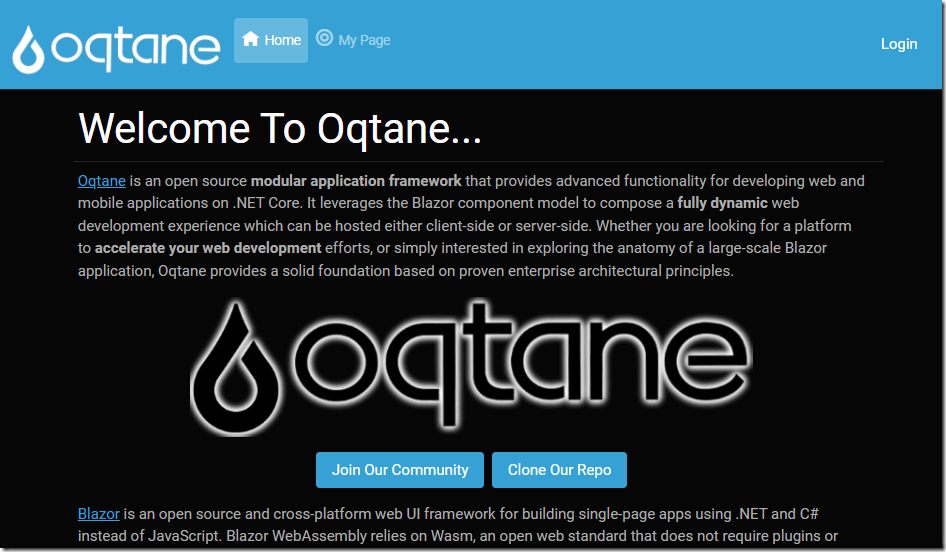
What is Oqtane and why would you want to use it?
Oqtane is an application that is built using Microsoft’s Blazor technology. It allows you to deploy and run modules written in Blazor. When Oqtane is deployed and running, it provides a dynamic web experience that can be run as client side Blazor or as server side Blazor.
What makes Oqtane different from other Blazor implementations, is that it is a platform for hosting multiple Blazor applications, not just developing a single application. When you have an application that requires multiple types of functionality, such as Forums, Blogs, and Content Management, Oqtane can provide this
For example, an application, when deployed as an Oqtane module, it is easily incorporated into an entire website. For example, an Oqtane website for a online community could allow its members to submit help desk support requests, simply by installing the module.
Oqtane Administration
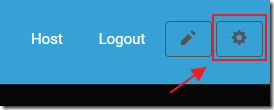
After installing Oqtane, and logging in as the administrator account, the administration menu can be accessed through the gear menu option.
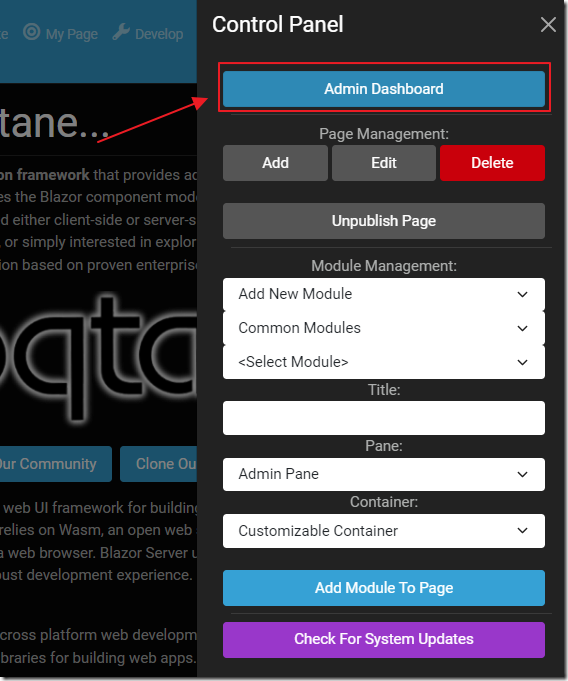
This provides access to the Admin Dashboard.
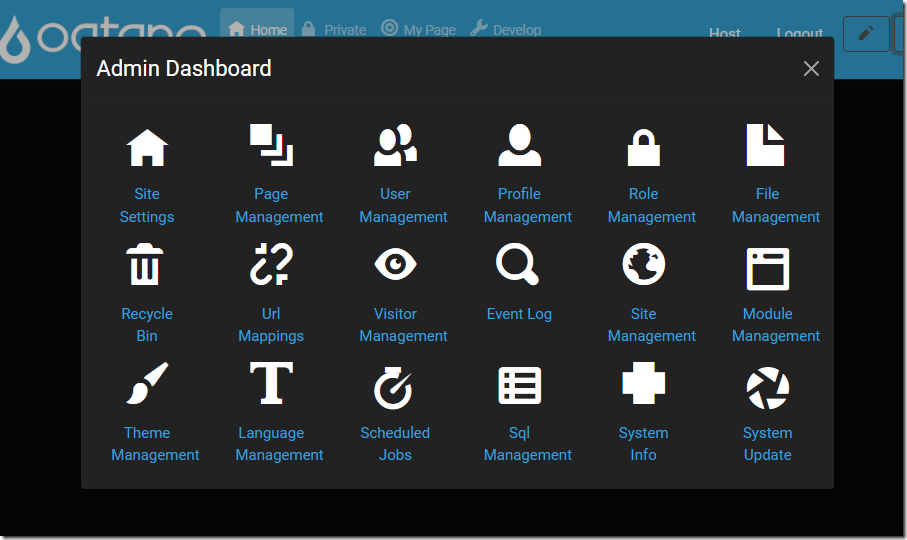
This Admin Dashboard provides access to the functionality available to the administrator.
Tenant Management
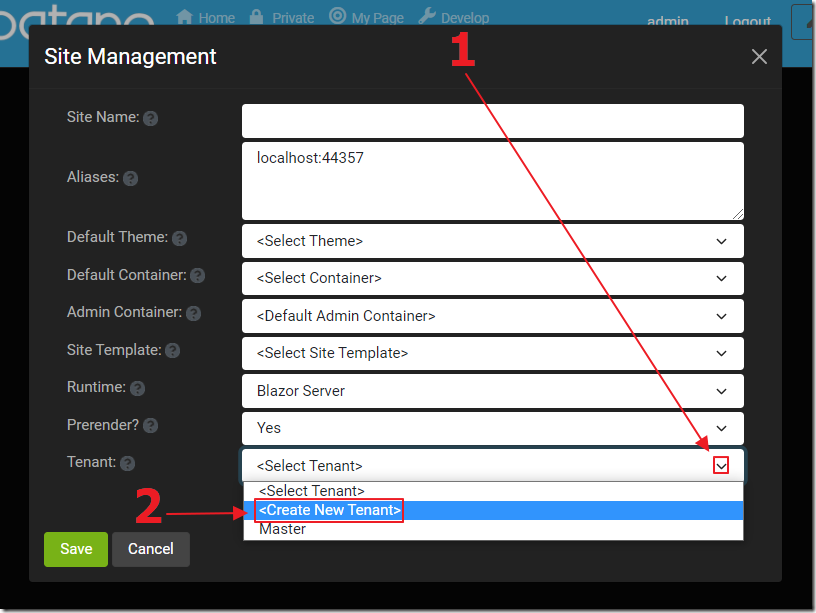
When an instance of Oqtane is deployed, it can run against multiple databases at the same time. This allows the code base to be more easily maintained and updated while servicing multiple organizations.
A Tenant is automatically created when you initially install Oqtane. However, you can create additional Sites and Tenants.
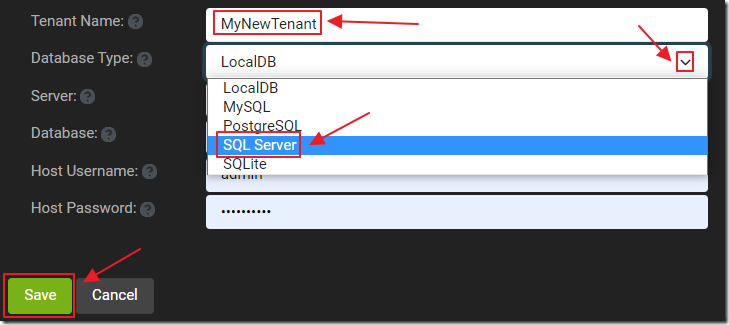
A Tenant has a database type and database settings.
Site Management
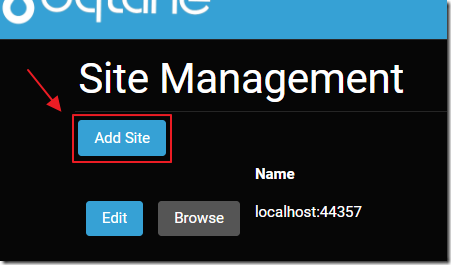
A Tenant can have multiple sites. A Site is a distinct portal that shares its membership with the other portals in the same Tenant. When you initially install Oqtane there will be one site, however, we can use the Add Site button to create an additional site.
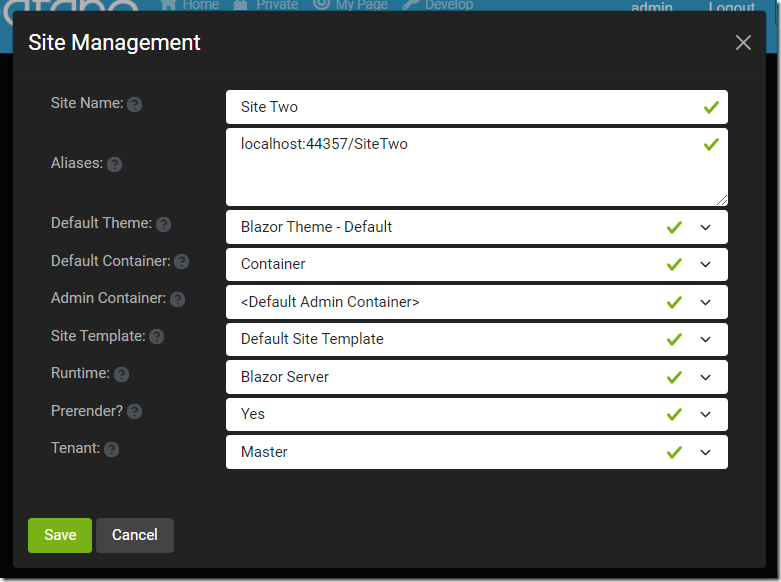
We can fill in the Site details. We can point the Site to an existing Tenant, or create a new Tenant for the Site.
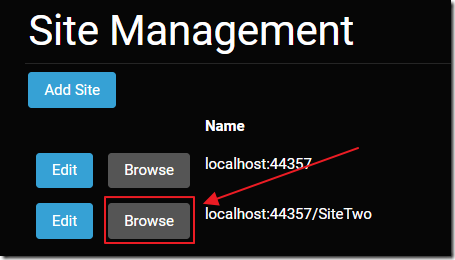
After creating this site, we can navigate to it, in our web browser, and access an instance of Oqtane that is completely separate from the other site (other than the users).
Page Management
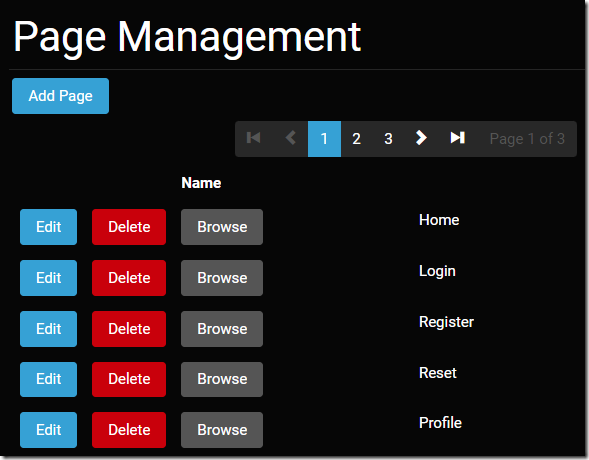
A site is composed of pages and those pages contain modules. Pages and modules can have their own security.
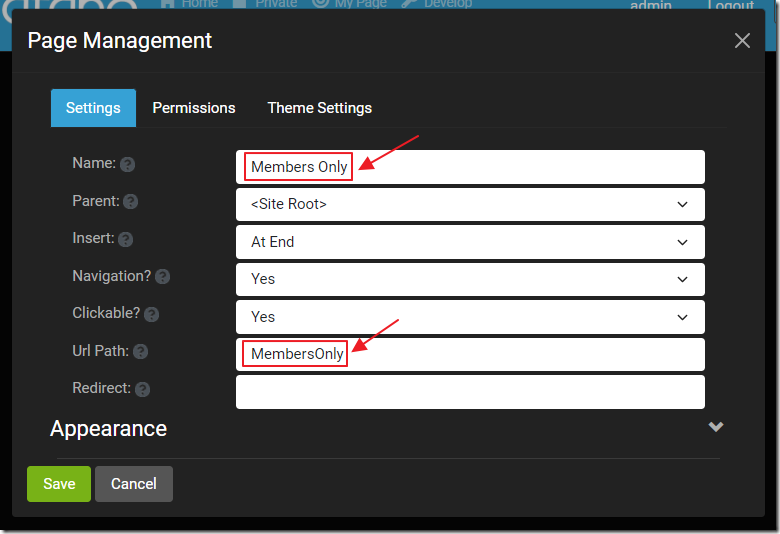
For example, we can create a new page…
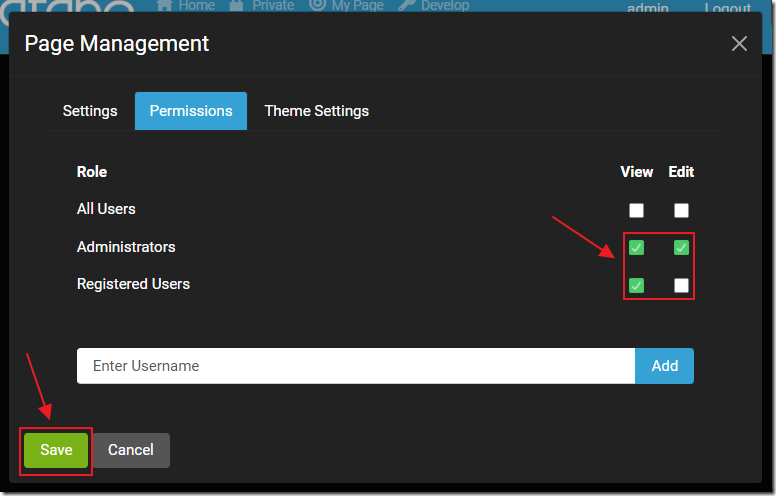
…and set its security only for Registered users and Administrators.
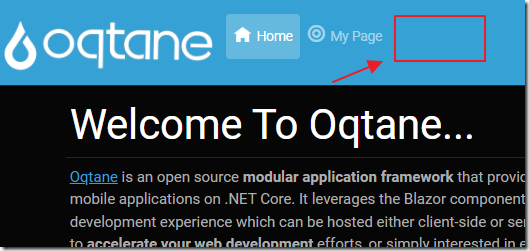
If we log out, we will not see the page…
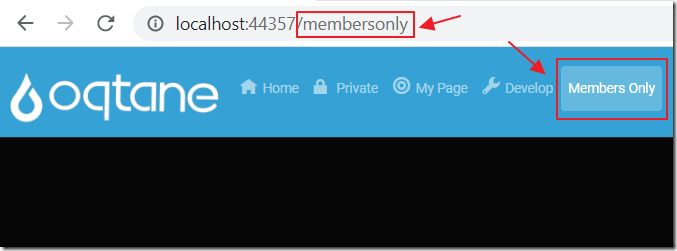
However, when we log in we can see the page.
Module Management
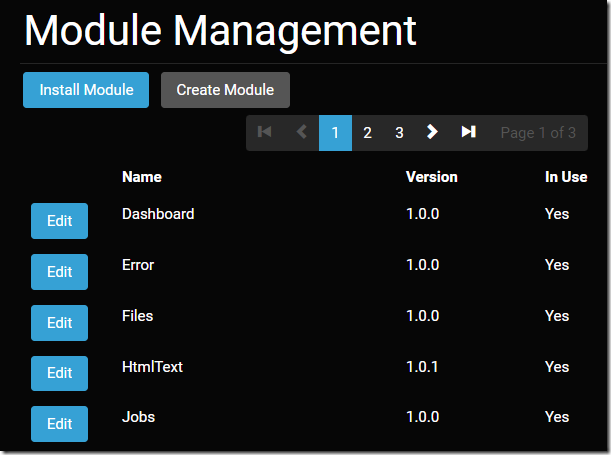
Pages are essentially just containers for Modules. Only Modules provide actual functionality. for example, a HtmlText module is required to be placed on a Page for any text content to be presented to website visitors.
Modules must be installed into Oqtane, this process is managed in the Module Management section.
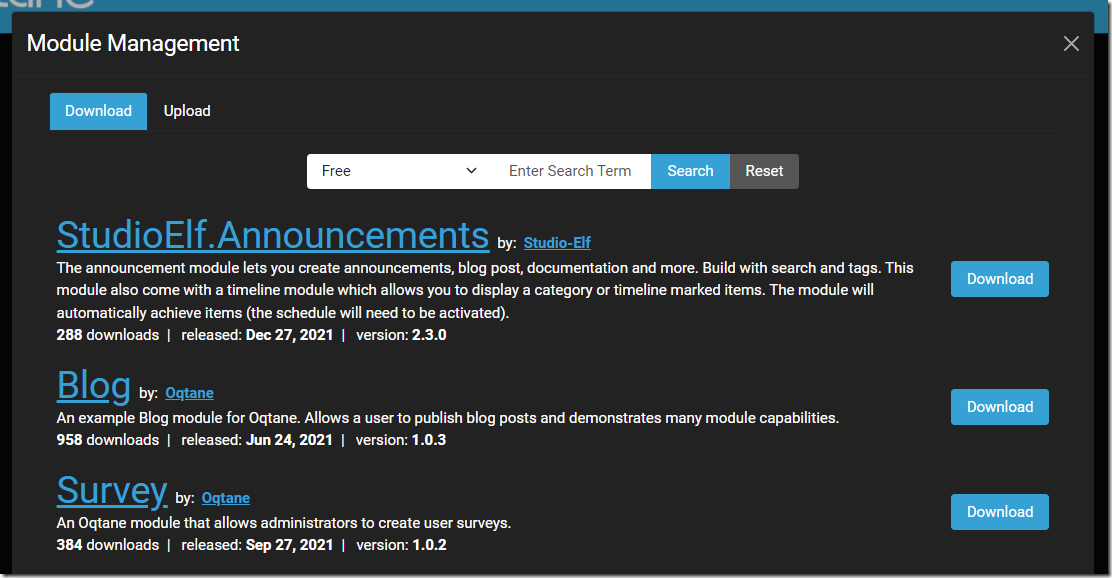
Clicking the Install Module button will allow the Administrator to either upload a new Module (or update an existing one), or to select a module that has been published to Nuget with the oqtane tag in the Available Modules section.
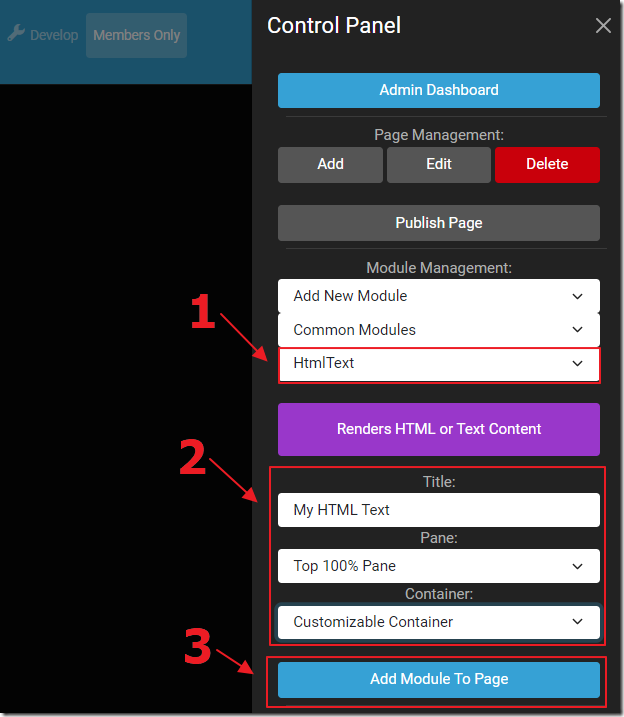
When viewing a page, the Administrator can place an instance of the Module on a page using the Administration menu.
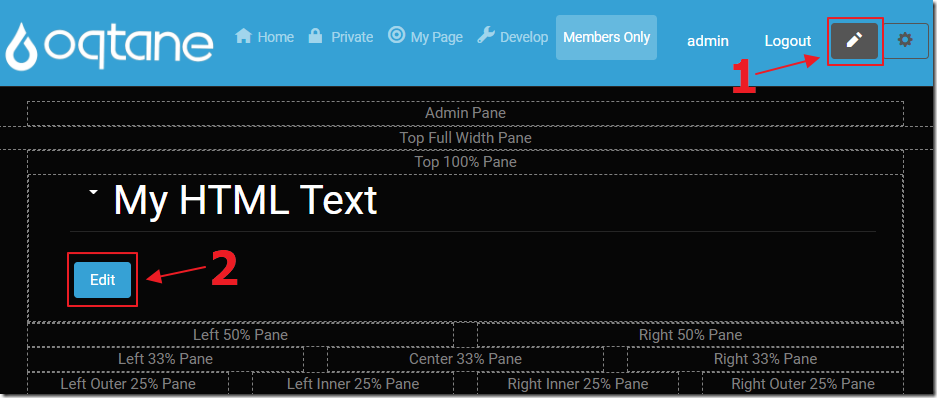
The Page can be placed in Edit mode. This will allow the Edit mode of the Modules on the page to be accessed.
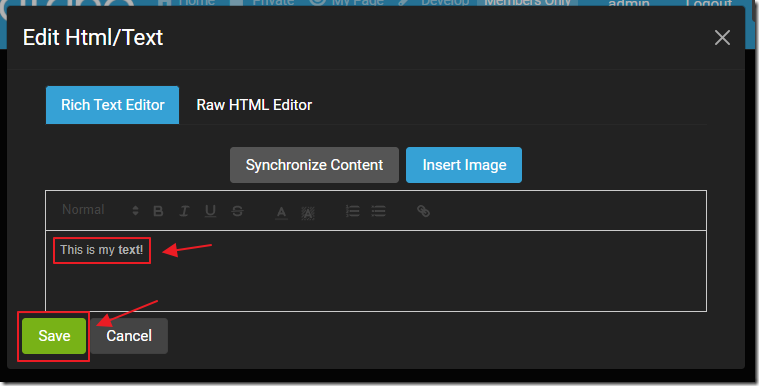
The Module can then be edited.
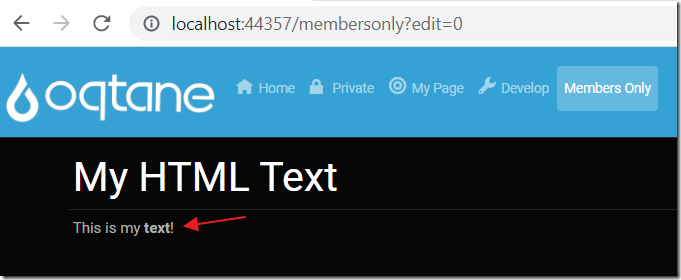
Using the HtmlText Module, the Administrator is able to add content to the website.
Role Management
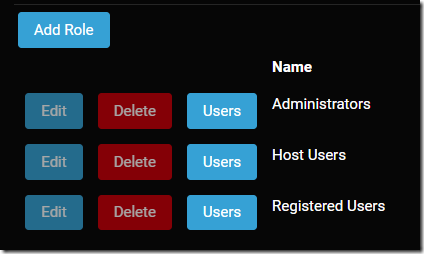
User management requires that the user accounts in the website be segmented by Roles. The Roles are managed in the Role Management section.
User Management
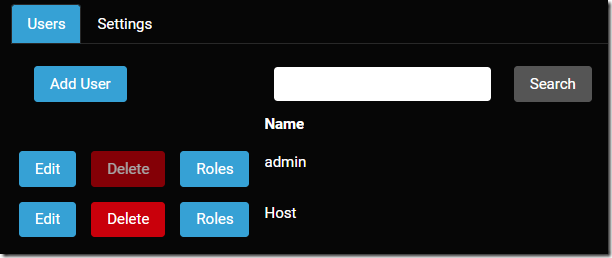
Users can be created and edited (including their Roles) in the User Management section.
Theme Management
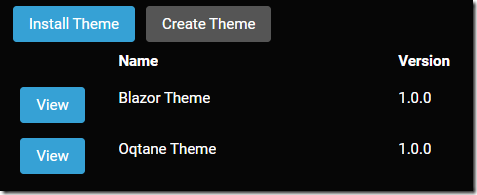
The visual look and layout options of the Pages and the Site is controlled by the Theme selected for each. Additional themes can be uploaded in the Theme Management section.
File Management

Files can be uploaded and managed in the File Management section.
Upgrade Service
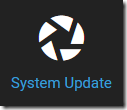
The Upgrade Service will allow an Administrator to easily upgrade Oqtane.
Getting Started With Oqtane
To get started developing with Oqtane, you will need to download it from https://github.com/oqtane/oqtane.framework.
If you only want to run a deployed version of Oqtane, you can follow the direction here: Installing Blazor Oqtane
Links (BlazorHelpWebsite.com)
Using Custom JavaScript in Blazor Oqtane
Using Radzen In Oqtane Modules
Using Syncfusion In Oqtane Modules
Configuring The Blazor Oqtane Blog Module
Creating a Custom Distribution of Blazor Oqtane Using Site Templates
Links (other)
Announcing Oqtane... a Modular Application Framework for Blazor!
