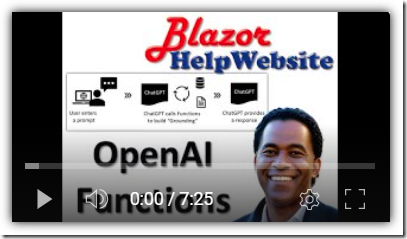6/20/2023 Admin
Implementing Recursive ChatGPT Function Calling in Blazor
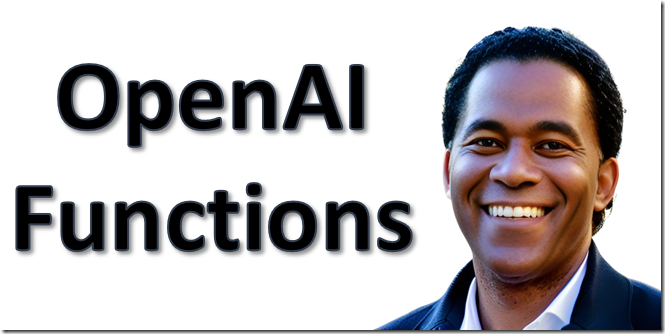
Microsoft Blazor is a web framework that allows developers to build interactive web user interfaces using C#. In this blog post, we will explore how to implement recursive ChatGPT function calling in Microsoft Blazor.
One may ask, what is the difference between this, and having ChatGPT create .json like Blazor OpenAI Configurator? The difference is that ChatGPT can call the C# code rather than just provide the .json that indicated what needed to be updated.
Video
Rag Pattern VS Functions
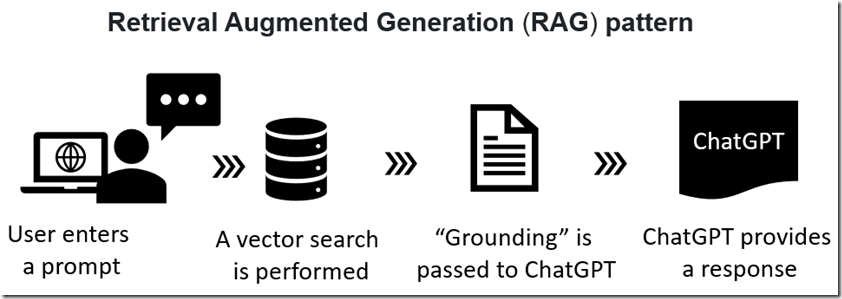
As described in the article: Use a Poor Developers Vector Database to Implement The Retrieval Augmented Generation (RAG) pattern is a technique for building natural language generation systems that can retrieve and use relevant information from external sources.
The concept is to first retrieve a set of passages that are related to the search query, then use them to supply grounding to the prompt, to finally generate a natural language response that incorporates the retrieved information.
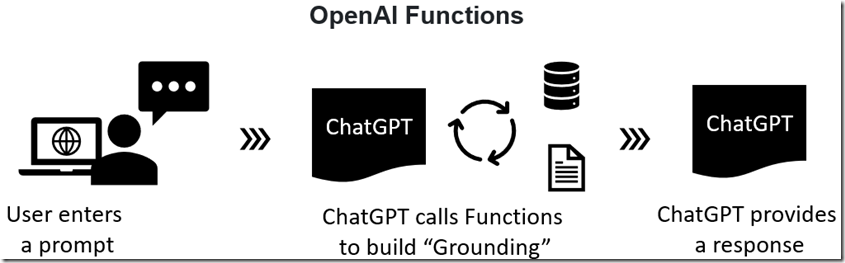
Using OpenAI Functions can achieve the same results, but rather than pushing grounding to ChatGPT it calls functions to pull in the grounding information.
In addition, ChatGPT can call these functions to perform external actions such as updating a database, sending an email, or triggering a service to turn off a light bulb.
ChatGPT is able to make multiple recursive function calls to obtain information and remains in control of the overall orchestration. This can eliminate the need for LangChain or other AI Agent frameworks.
Sample Application
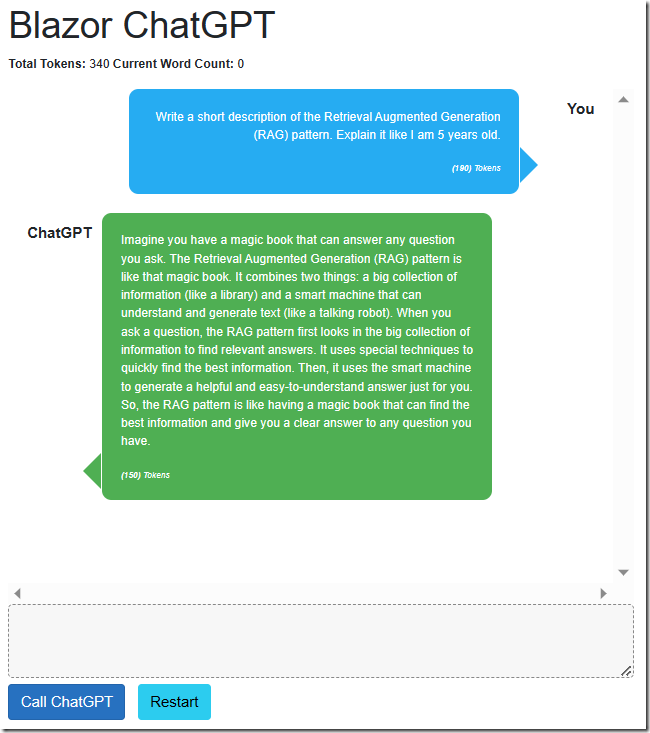
The sample application behaves like the standard ChatGPT application in that it can provide responses in a conversation format and track what is discussed so you don’t have to repeat information previously covered in the conversation.
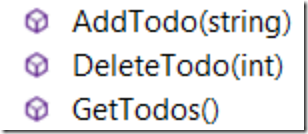
However, this application has three functions defined:
- AddTodo – Allows a item to be added to the list
- DeleteTodo – Allows an item to be deleted from the list
- GetTodos – Retrieves the items in the list
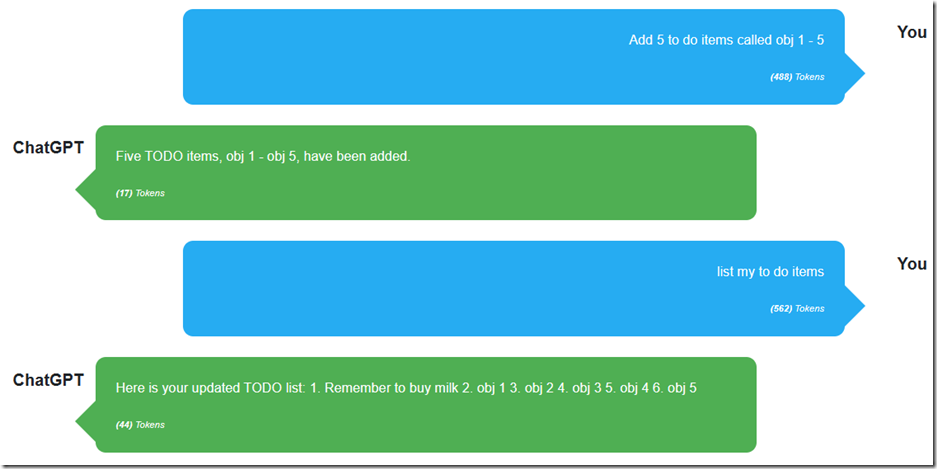
The end user is able to instruct ChatGPT to maintain the list in normal conversational language. ChatGPT makes the decision when to call the functions.
Yes ChatGPT can manage a list without using functions, but since ChatGPT has a limited memory capacity, it would start to forget items. This method will effectively provide ChatGPT with unlimited memory.
The Code

We start with code adapted from the article: Create a C# OpenAI ChatGPT Plugin.
This provides a simple class that allows the TODO items to be maintained:
public class TodosService{private static readonly List<string> _TODOS = new List<string>();public string AddTodo(string NewToDO){_TODOS.Add(NewToDO);return $"{NewToDO} added";}public string GetTodos(){return JsonSerializer.Serialize<List<string>>(_TODOS);}public string DeleteTodo(int TodoIdxInt){if (TodoIdxInt >= 0 && TodoIdxInt < _TODOS.Count){_TODOS.RemoveAt(TodoIdxInt);return $"TODO {TodoIdxInt} deleted";}else{return "TODO not found";}}}public class ToDoAddRequest{public Todorequest TodoRequest { get; set; }}public class Todorequest{public string todo { get; set; }}public class ToDoRemoveRequest{public Todoindexrequest TodoIndexRequest { get; set; }}public class Todoindexrequest{public int todoIdx { get; set; }}
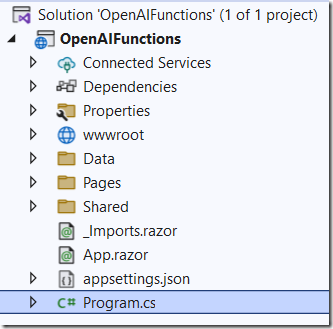
We open the Program.cs file and register the class as a Service:
builder.Services.AddScoped<TodosService>();

The remaining code is contained in the Index.razor page.
Chat UI
The chat user interface was covered in the article: Build Your Own ChatGPT Client in Blazor.
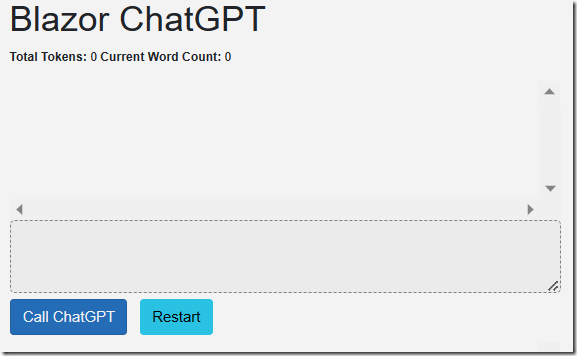
CallChatGPT
When the end user enters a prompt and clicks the Call ChatGPT button, the following code runs:
// Set Processing to true to indicate that the method is processingProcessing = true;// Call StateHasChanged to refresh the UIStateHasChanged();// Clear any previous error messagesErrorMessage = "";// Create a new OpenAIClient object// with the provided API key and organizationvar api =new OpenAIClient(new OpenAIAuthentication(ApiKey, Organization));// Create a collection of chatPromptsList<Message> chatPrompts = new List<Message>();// Add the existing Chat messages to chatPromptschatPrompts = AddExistingChatMessags(chatPrompts);
This calls the AddExistingChatMessages method that retrieves all the previous saved messages in the conversation and strips out older messages so that we don’t exceed the amount of space that the ChatGPT model allows:
private List<Message> AddExistingChatMessags(List<Message> chatPrompts){// Create a new LinkedList of ChatMessagesLinkedList<ChatMessage> ChatPromptsLinkedList = new LinkedList<ChatMessage>();// Loop through the ChatMessages and add them to the LinkedListforeach (var item in ChatMessages){ChatPromptsLinkedList.AddLast(item);}// Set the current word count to 0CurrentWordCount = 0;// Reverse the chat messages to start from the most recent messagesforeach (var item in ChatPromptsLinkedList.Reverse()){if (item.Prompt != null){int promptWordCount = item.Prompt.Split(new char[] { ' ', '\t', '\n', '\r' },StringSplitOptions.RemoveEmptyEntries).Length;if (CurrentWordCount + promptWordCount >= 1000){// This message would cause the total to exceed 1000 words,// so break out of the loopbreak;}// Add the message to the chat promptschatPrompts.Insert(0,new Message(item.Role, item.Prompt, item.FunctionName));CurrentWordCount += promptWordCount;}}// Add the first message to the chat prompts to indicate the System messagechatPrompts.Insert(0,new Message(Role.System,@"You are helpful Assistant that only outputs text or html never markdown.You never include links to articles or blog posts, only the name."));return chatPrompts;}
Next it ads the current prompt:
// Add the new message to chatPromptschatPrompts.Add(new Message(Role.User, prompt));
Defining The Functions
The functions, available to ChatGPT, are defined using the following code:
var DefinedFunctions = new List<Function>{new Function("Todos_POST",@"Creates a new TODO item.Use this function to add a new TODO item to the list.".Trim(),new JsonObject{["type"] = "object",["properties"] = new JsonObject{["TodoRequest"] = new JsonObject{["type"] = "object",["properties"] = new JsonObject{["todo"] = new JsonObject{["type"] = "string",["description"] = @"The TODO item to be added."}},["required"] = new JsonArray { "todo" }}},["required"] = new JsonArray { "TodoRequest" }}),new Function("Todos_GET",@"Retrieves the TODO list.Use this function to view the TODO list.".Trim(),new JsonObject{["type"] = "object",["properties"] = new JsonObject {}}),new Function("Todos_DELETE",@"Deletes a specific TODO item from the list.Use this function to remove a TODO item from the list.".Trim(),new JsonObject{["type"] = "object",["properties"] = new JsonObject{["TodoIndexRequest"] = new JsonObject{["type"] = "object",["properties"] = new JsonObject{["todoIdx"] = new JsonObject{["type"] = "integer",["description"] = @"The index of the TODO item to be deleted."}},["required"] = new JsonArray { "todoIdx" }}},["required"] = new JsonArray { "TodoIndexRequest" }})};
Call ChatGPT
The following code calls ChatGPT and adds the latest prompt to the ChatMessages list so that it can later be displayed in the Chat UI:
// Call ChatGPT// Create a new ChatRequest object with the chat prompts and pass// it to the API's GetCompletionAsync methodvar chatRequest = new ChatRequest(chatPrompts,functions: DefinedFunctions,functionCall: "auto",model: "gpt-3.5-turbo-0613", // Must use this model or highertemperature: 0.0,topP: 1,frequencyPenalty: 0,presencePenalty: 0);var result = await api.ChatEndpoint.GetCompletionAsync(chatRequest);// Create a new Message object with the user's prompt and other// details and add it to the messages listChatMessages.Add(new ChatMessage{Prompt = prompt,Role = Role.User,Tokens = result.Usage.PromptTokens ?? 0});
Notice it passes the functions, defined earlier, to the functions property. The functionCall property is currently set to “auto” which means ChatGPT can decide if it wants to call a function in response to this prompt. This can be set to instruct ChatGPT to call a specific defined function, or not to call any functions at all.
Calling The Function
The following block of code processes the result from ChatGPT.
If ChatGPT wants to call a function, we call the ExecuteFunction method.
We do this in a While loop because ChatGPT may want to call multiple functions based on the prompt. For example, to add multiple items, it will call the Todos_POST function multiple times.
// See if as a response ChatGPT wants to call a functionif (result.FirstChoice.FinishReason == "function_call"){// Chat GPT wants to call a function// To allow ChatGPT to call multiple functions// We need to start a While loopbool FunctionCallingComplete = false;while (!FunctionCallingComplete){// Call the functionchatPrompts = ExecuteFunction(result, chatPrompts);// Get a response from ChatGPT (now that is has the results of the function)chatRequest = new ChatRequest(chatPrompts,functions: DefinedFunctions,functionCall: "auto",model: "gpt-3.5-turbo-0613", // Must use this model or highertemperature: 0.0,topP: 1,frequencyPenalty: 0,presencePenalty: 0);result = await api.ChatEndpoint.GetCompletionAsync(chatRequest);if (result.FirstChoice.FinishReason == "function_call"){// Keep loopingFunctionCallingComplete = false;}else{// Break out of the loopFunctionCallingComplete = true;}}}else{// ChatGPT did not want to call a function}
This is the ExecuteFunction method:
private List<Message> ExecuteFunction(ChatResponse ChatResponseResult, List<Message> ParamChatPrompts){// Get the argumentsvar functionArgs =ChatResponseResult.FirstChoice.Message.Function.Arguments.ToString();// Get the function namevar functionName = ChatResponseResult.FirstChoice.Message.Function.Name;// Variable to hold the function resultstring functionResult = "";//Use select case to call the functionswitch (functionName){case "Todos_POST":var NewTODO =JsonSerializer.Deserialize<ToDoAddRequest>(functionArgs);if (NewTODO != null){functionResult = _TodosService.AddTodo(NewTODO.TodoRequest.todo);}break;case "Todos_GET":functionResult = _TodosService.GetTodos();break;case "Todos_DELETE":var DeleteTODO =JsonSerializer.Deserialize<ToDoRemoveRequest>(functionArgs);if (DeleteTODO != null){functionResult =_TodosService.DeleteTodo(DeleteTODO.TodoIndexRequest.todoIdx);}break;default:break;}// Create a new Message object with the user's prompt and other// details and add it to the messages listChatMessages.Add(new ChatMessage{Prompt = functionResult,Role = Role.Function,FunctionName = functionName,Tokens = ChatResponseResult.Usage.PromptTokens ?? 0});// Call ChatGPT again with the results of the functionParamChatPrompts.Add(new Message(Role.Function, functionResult, functionName));return ParamChatPrompts;}
Finally it adds ChatGPT’s response to the ChatMessages list so that it can be displayed in the Chat UI:
// Create a new Message object with the response and other details// and add it to the messages listChatMessages.Add(new ChatMessage{Prompt = result.FirstChoice.Message,Role = Role.Assistant,Tokens = result.Usage.CompletionTokens ?? 0});// Update the total number of tokens used by the APITotalTokens = TotalTokens + result.Usage.TotalTokens ?? 0;
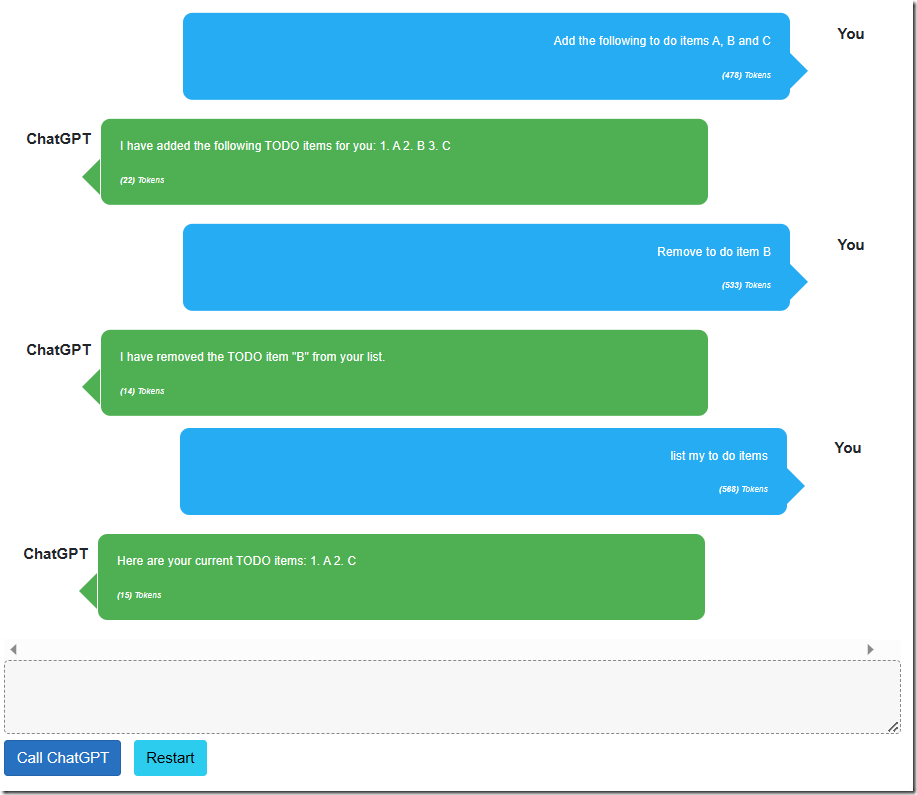
The application now allows the to do items to be maintained.
Links
Function calling and other API updates
openai-cookbook/How_to_call_functions_for_knowledge_retrieval.ipynb
openai-cookbook/How_to_call_functions_for_knowledge_retrieval
RageAgainstThePixel/OpenAI-DotNet
Use a Poor Developers Vector Database to Implement
Calling OpenAI GPT-3 From Microsoft Blazor
Build Your Own ChatGPT Client in Blazor
Download
The project is available on the Downloads page on this site.
You must have Visual Studio 2022 (or higher) installed to run the code.