5/31/2021 Admin
Blazor Tree Creator with Checkboxes
You can build a Blazor tree creator with checkboxes.
A list of checkboxes allows you to assign multiple tags to an entity, such as help desk tickets. Putting the tags in a hierarchical tree allows the tags to contain additional context, for example a customer-service tag under the outside-sales node has a different meaning than a customer-service tag under the inside-sales node.
In addition, hierarchical tree nodes can be moved, (by simply assigning, or removing a parent to the tree nodes). This effectively associates the entity with additional context.
Note - also see: Radzen Blazor Tree Creator with Checkboxes
The Application
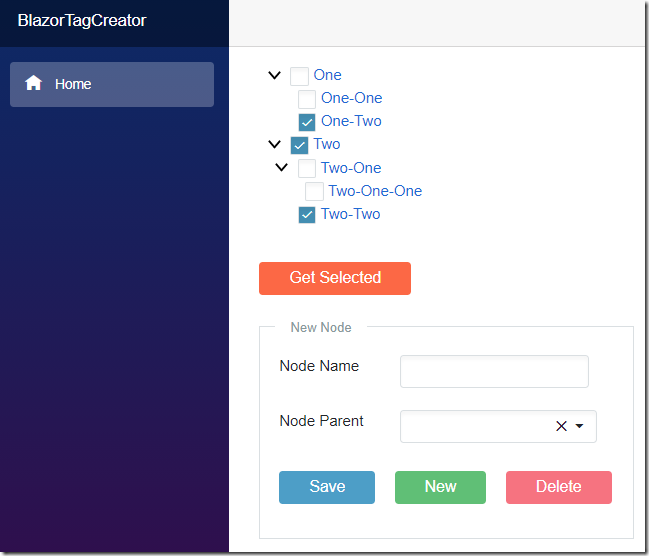
The sample application (available on the Downloads page of this site), displays a hierarchical tree with checkboxes next to each tree node.
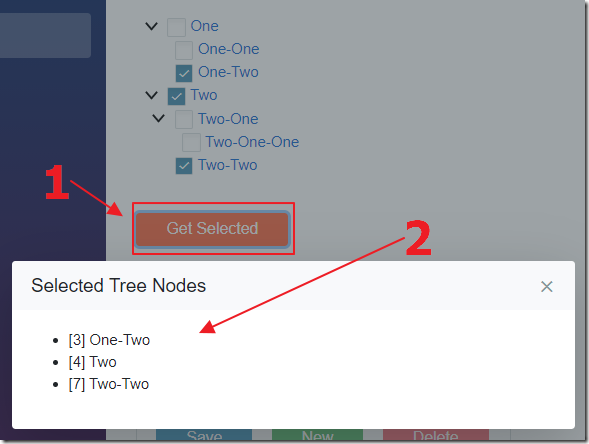
Clicking the Get Selected button will display a list of the tree nodes that have their checkboxes checked.
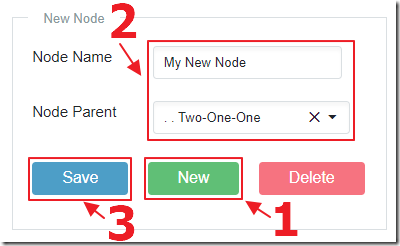
New nodes can be created by clicking the New button, entering a Node Name and setting the Node Parent, and clicking the Save button.
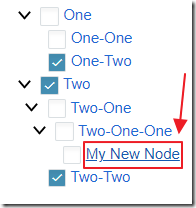
Existing nodes can be edited by clicking on them.
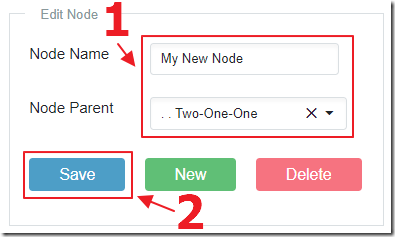
This will display the node in the Edit Node section.
The Node Name and Node Parent can be altered and the changes persisted by clicking the Save button.
(Note: The currently selected node will not display in the Node Parent dropdown, so it cannot accidently be selected as a parent of itself)
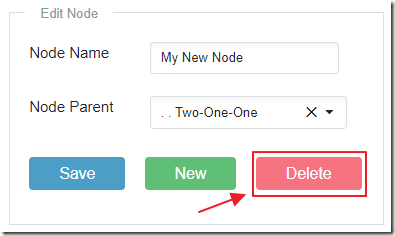
While in Edit Node mode, the node can be deleted by clicking the Delete button.
If the node has any children, they will be come the child of the parent of the deleted node.
Creating The Application
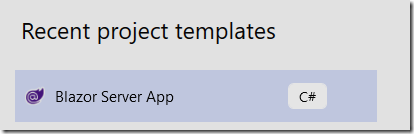
The project is created as a Blazor Server App.
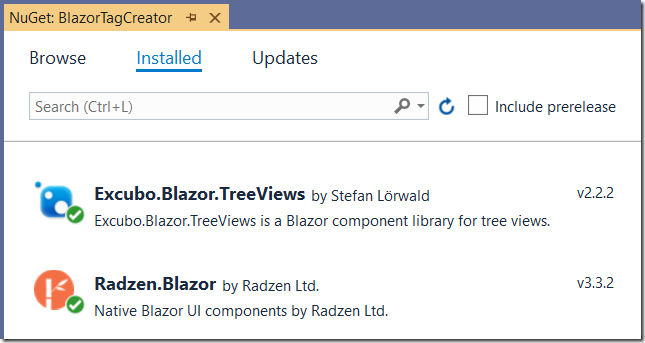
The following NuGet packages are installed:
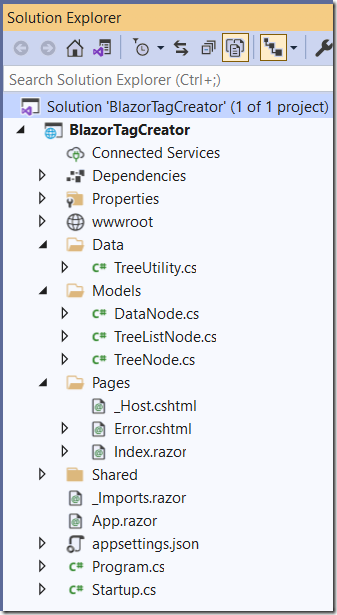
The complete solution contains files added to the Data and Models directories.
The rest of the application is primarily contained in the Index.razor page.
The markup for the Index.razor page is as follows:
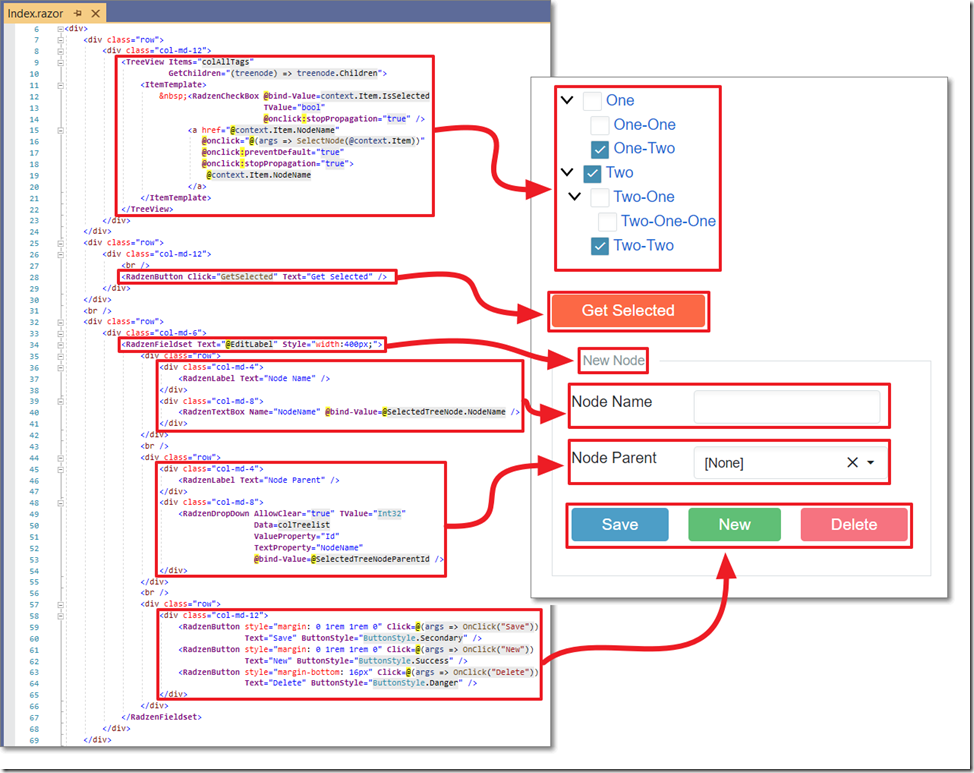
(Note: preventDefault and stopPropagation are required to prevent events tied to selecting a tree node from bubbling up to the underlying tree control and causing nodes with children to collapse)
The Data
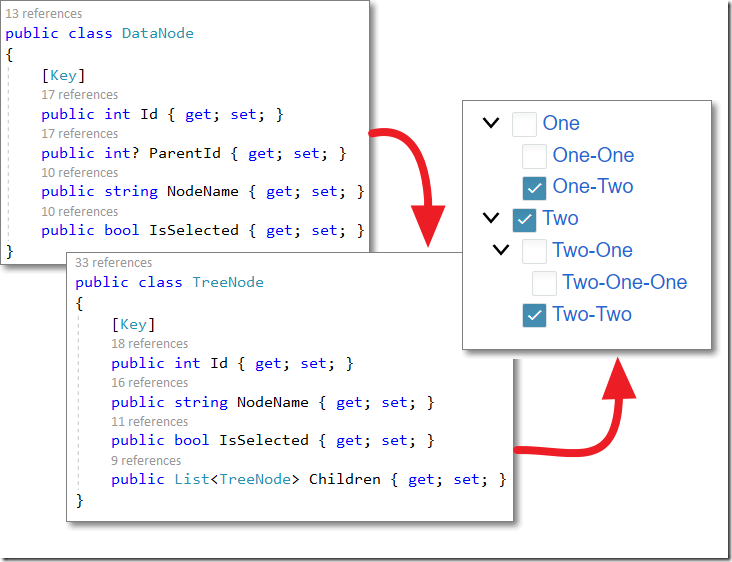
While the Tree must be bound to a collection of a class (TreeNode), that contains a nested collection of children, if a database is used to persist the data, it would need to be stored in a collection that resembles the DataNode class.
Therefore, even though this sample stores data in-memory, a DataNode collection is used to store the data. It is programmatically transformed to and from the TreeNode collection.
Loading The Tree (and Node Parent dropdown)
When the page first loads, the OnInitializedAsync() fires and loads the sample data, binds it to the collation that is bound to the Tree, and the Dropdown (that is used to select the Node Parent):
protected override async Task OnInitializedAsync(){// Create initial data (as DataNodes)CreateDefaultTree();// Pass DataNodes to GetTree to get a list of TreeNodescolAllTags =await TreeUtility.GetTree(colDataNode);// Get colTreelistcolTreelist =await TreeUtility.GetTreeList(colAllTags, SelectedTreeNode);}
The CreateDefaultTree() method simply creates a collection of tree nodes, including which ones are selected:
private void CreateDefaultTree(){colDataNode.Add(new DataNode{ Id = 1, IsSelected = false, NodeName = "One", ParentId = null });colDataNode.Add(new DataNode{Id = 2, IsSelected = false, NodeName = "One-One", ParentId = 1});colDataNode.Add(new DataNode{Id = 3, IsSelected = true, NodeName = "One-Two", ParentId = 1});colDataNode.Add(new DataNode{Id = 4, IsSelected = true, NodeName = "Two", ParentId = null});colDataNode.Add(new DataNode{Id = 5, IsSelected = false, NodeName = "Two-One", ParentId = 4});colDataNode.Add(new DataNode{Id = 6, IsSelected = false, NodeName = "Two-One-One", ParentId = 5});colDataNode.Add(new DataNode{Id = 7, IsSelected = true, NodeName = "Two-Two", ParentId = 4});}
The TreeUtility.GetTree(colDataNode) method takes that DataNode collection and transforms it into a TreeNode collection using the following code:
public static async Task<List<TreeNode>> GetTree(List<DataNode> DataNodes){List<TreeNode> ColTreeNodes = new List<TreeNode>();// Get all the top level nodesforeach (var node in DataNodes.Where(x => x.ParentId == null)){TreeNode objTreeNode = new TreeNode();objTreeNode.Id = node.Id;objTreeNode.NodeName = node.NodeName;objTreeNode.IsSelected = node.IsSelected;objTreeNode.Children = new List<TreeNode>();ColTreeNodes.Add(objTreeNode);//Recursively call the AddChildren method adding all childrenawait Task.Run(() => AddChildren(DataNodes, ColTreeNodes, objTreeNode));}return ColTreeNodes;}
private static void AddChildren(List<DataNode> colNodeItemCollection,List<TreeNode> colTreeNodeCollection,TreeNode paramTreeNode){// Get the children of the current item// This method may be called from the top level// or recursively by one of the child itemsvar ChildResults = from objNode in colNodeItemCollectionwhere objNode.ParentId == paramTreeNode.Idselect objNode;// Loop thru each Child of the current Nodeforeach (var objChild in ChildResults){// Create a new Nodevar objNewNode = new TreeNode();objNewNode.Id = objChild.Id;objNewNode.NodeName = objChild.NodeName;objNewNode.IsSelected = objChild.IsSelected;objNewNode.Children = new List<TreeNode>();paramTreeNode.Children.Add(objNewNode);//Recursively call the AddChildren method adding all childrenAddChildren(colNodeItemCollection, colTreeNodeCollection, objNewNode);}}
Finally, the TreeUtility.GetTreeList(colAllTags, SelectedTreeNode) method takes that collection, and the currently selected node, and creates a collection of TreeListNode that is bound to the Dropdown that is used to select the Node Parent, using the following code:
public static async Task<List<TreeListNode>> GetTreeList(List<TreeNode> TreeNodes, TreeNode CurrentSelectedNode){List<TreeListNode> ColTreeNodes = new List<TreeListNode>();// Create defaultColTreeNodes.Add(new TreeListNode(){Id = 0,ParentId = 0,NodeName = "[None]"});// Get all the top level nodesforeach (var node in TreeNodes){ColTreeNodes.Add(new TreeListNode(){Id = node.Id,ParentId = 0,NodeName = node.NodeName});// Recursively call the AddChildren method adding all childrenawait Task.Run(() =>AddTreeListChildren(TreeNodes, ColTreeNodes, node));}// Prepare final collectionList<TreeListNode> ColFinalTreeNodes = new List<TreeListNode>();foreach (var item in ColTreeNodes){// Do not add the currently selected node to the listif (item.Id != CurrentSelectedNode.Id){ColFinalTreeNodes.Add(item);}}return ColFinalTreeNodes;}
private static void AddTreeListChildren(List<TreeNode> colNodeItemCollection,List<TreeListNode> colTreeNodeCollection,TreeNode paramTreeNode){// Get the children of the current item// This method may be called from the top level// or recursively by one of the child items// Loop thru each Child of the current Nodeforeach (var objChild in paramTreeNode.Children){// Get the Parent nodevar ParentNode =colTreeNodeCollection.Where(x => x.Id == paramTreeNode.Id).FirstOrDefault();// See how many dots the Parent hasint CountOfParentDots = ParentNode.NodeName.Count(x => x == '.');colTreeNodeCollection.Add(new TreeListNode(){Id = objChild.Id,ParentId = ParentNode.Id,NodeName = $"{AddDots(CountOfParentDots + 1)}{objChild.NodeName}"});// Recursively call the AddChildren method adding all childrenAddTreeListChildren(colNodeItemCollection, colTreeNodeCollection, objChild);}}
private static string AddDots(int intDots){String strDots = "";for (int i = 0; i < intDots; i++){strDots += ". ";}return strDots;}
Selecting a Node
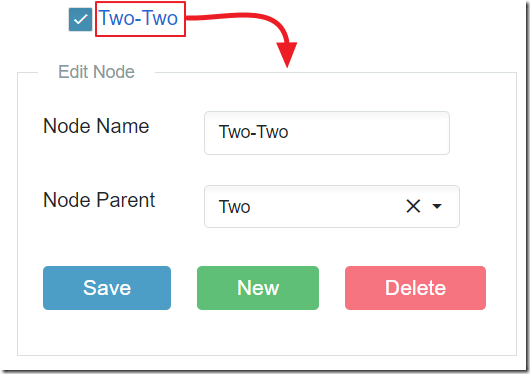
When a node is selected, and loaded into the Edit Node box, the following code is used:
async void SelectNode(TreeNode selectedNode){EditLabel = "Edit Node";SelectedTreeNode = selectedNode;SelectedTreeNodeParentId = 0;var SelectedNode =colDataNode.Where(x => x.Id == selectedNode.Id).FirstOrDefault();if (SelectedNode != null){SelectedTreeNodeParentId =colDataNode.Where(x => x.Id == selectedNode.Id).FirstOrDefault().ParentId ?? 0;}// Refresh parent dropdown listcolTreelist =await TreeUtility.GetTreeList(colAllTags, SelectedTreeNode);StateHasChanged();}
The New Button
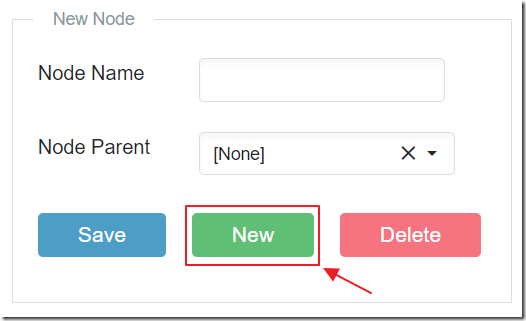
When the New button is pressed, the following code is used:
private async void SetNewNode(){EditLabel = "New Node";SelectedTreeNode =new TreeNode(){Id = -1,NodeName = "",IsSelected = false,Children = new List<TreeNode>()};// Get colTreelistcolTreelist =await TreeUtility.GetTreeList(colAllTags, SelectedTreeNode);StateHasChanged();}
The Save Button
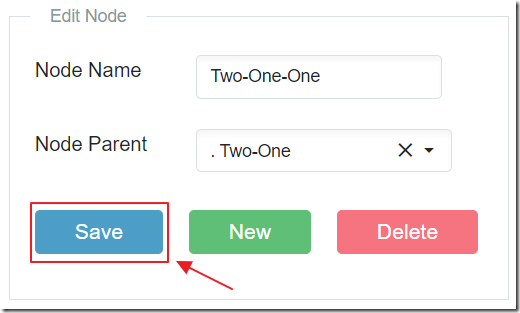
When the Save button is pressed, the following code is used:
private async void SaveNode(){if (SelectedTreeNode != null){if (SelectedTreeNode.Id > 0) // Existing Node{// Find the node in the colDataNode listvar EditedNode =colDataNode.Where(x => x.Id == SelectedTreeNode.Id).FirstOrDefault();// Edit the Node NameEditedNode.NodeName = SelectedTreeNode.NodeName;// Make node a child of the selected parentif (SelectedTreeNodeParentId == 0){EditedNode.ParentId = null;}else{EditedNode.ParentId = SelectedTreeNodeParentId;}// Pass DataNodes to GetTree to get a list of TreeNodescolAllTags = await TreeUtility.GetTree(colDataNode);// Get colTreelistcolTreelist = await TreeUtility.GetTreeList(colAllTags, SelectedTreeNode);}else // New Node{if (SelectedTreeNode.NodeName.Trim().Length > 0){intCurrentId = intCurrentId + 1;// Add the nodevar NewNode = new DataNode(){Id = intCurrentId,NodeName = SelectedTreeNode.NodeName,IsSelected = false};// Set ParentIdif (SelectedTreeNodeParentId == 0){NewNode.ParentId = null;}else{NewNode.ParentId = SelectedTreeNodeParentId;}// Add the new node to colDataNodecolDataNode.Add(NewNode);// Pass DataNodes to GetTree to get a list of TreeNodescolAllTags = await TreeUtility.GetTree(colDataNode);// Get colTreelistcolTreelist = await TreeUtility.GetTreeList(colAllTags, SelectedTreeNode);// Clear the SelectedTreeNodeSelectedTreeNode =new TreeNode(){Id = -1,NodeName = "",IsSelected = false,Children = new List<TreeNode>()};}}}StateHasChanged();}
The Delete Button
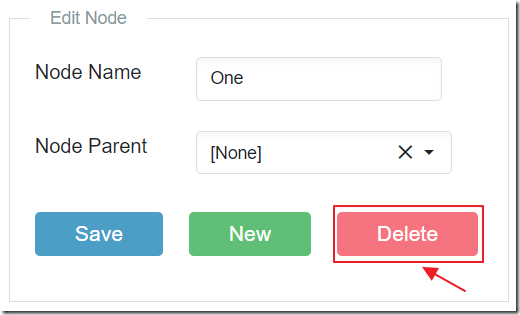
When the Delete button is pressed, the following code is used:
private async void DeleteNode(){if (SelectedTreeNode.Id > -1){// Find the node in the colDataNode listvar DeletedNode =colDataNode.Where(x => x.Id == SelectedTreeNode.Id).FirstOrDefault();// Get the ParentId (if any)var DeletedParentId = DeletedNode.ParentId;// Update all child nodes (if any) to he new ParentIdList<DataNode> ChildNodes =colDataNode.Where(x => x.ParentId == DeletedNode.Id).ToList();foreach (var item in ChildNodes){// Get the nodevar ChildNode =colDataNode.Where(x => x.Id == item.Id).FirstOrDefault();// Update the ParentIdChildNode.ParentId = DeletedParentId;}// ** Remove the node from the colDataNode collection **colDataNode.Remove(DeletedNode);// Pass DataNodes to GetTree to get a list of TreeNodescolAllTags = await TreeUtility.GetTree(colDataNode);// Get colTreelistcolTreelist =await TreeUtility.GetTreeList(colAllTags, SelectedTreeNode);// Set mode to New NodeSetNewNode();StateHasChanged();}}
The Get Selected Button
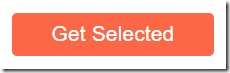
When the Get Selected button is pressed, the following method takes the TreeNode collection and returns a list of the tree nodes that were selected:
public static async Task<List<TreeNode>> GetSelected(List<TreeNode> TreeNodes){List<TreeNode> ColSelectedTreeNodes = new List<TreeNode>();// Get all the top level nodesforeach (var node in TreeNodes){if (node.IsSelected){ColSelectedTreeNodes.Add(node);}// Recursively call the AddChildren method adding all childrenawait Task.Run(() => AddSelectedChildren(TreeNodes, ColSelectedTreeNodes, node));}return ColSelectedTreeNodes;}
private static void AddSelectedChildren(List<TreeNode> colNodeItemCollection,List<TreeNode> colTreeNodeCollection,TreeNode paramTreeNode){// Get the children of the current item// This method may be called from the top level// or recursively by one of the child items// Loop thru each Child of the current Nodeforeach (var objChild in paramTreeNode.Children){if (objChild.IsSelected){colTreeNodeCollection.Add(objChild);}// Recursively call the AddChildren method adding all childrenAddSelectedChildren(colNodeItemCollection, colTreeNodeCollection, objChild);}}
Note
- The excubo-ag/Blazor.TreeViews contains built-in support for checkboxes, but, at the time of the writing of this article, you cannot programmatically set them when using a custom check box control. Therefore, that was disabled and the functionality implemented manually (see: Manage selected items through code for poco class type based checkbox list · Issue #15 · excubo-ag/Blazor.TreeViews (github.com)).
Download
The project is available on the Downloads page on this site.
You must have Visual Studio 2019 (or higher) installed to run the code.
