12/18/2019 Admin
A Demonstration of Simple Server-side Blazor Cookie Authentication
** Notice: This article is outdated (see changes in the comments or use another guide) **
To demonstrate how authentication works in a server-side Blazor application, we will strip authentication down to its most basic elements. We will simply set a cookie then read that cookie in the application.
Application Authentication
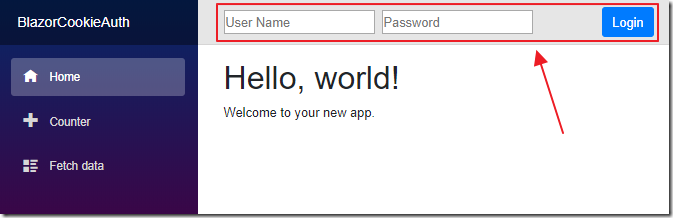
Most business web applications require their users to log into the application.
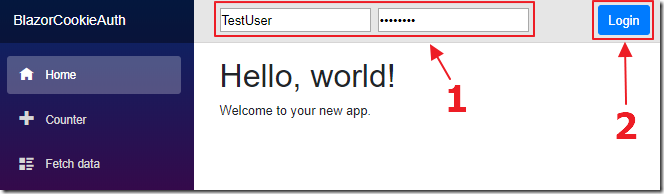
The user enters their username and password, that are checked against a membership database.
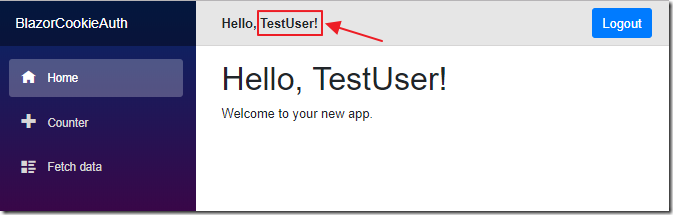
Once authenticated, the application recognizes the user and now has the ability to deliver content securely.
Once the authentication process of a server-side Blazor application is understood, we can then implement an authentication and membership management system that meets our needs (for example, one that allows users to create and manage their user accounts).
NOTE: This sample code does not check to see if a person is using a legitimate username and password! You would need to add the proper code to check. This code is just a demonstration of how the process of authorizing a user works.
Create The Application

Open Visual Studio 2019.
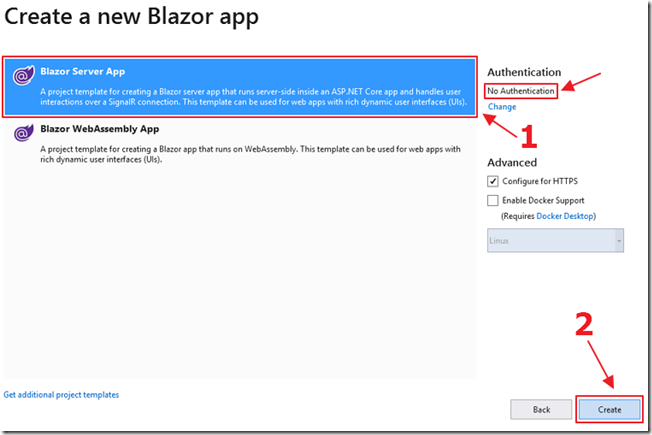
Create a Blazor Server App without authentication.
Add Nuget Packages
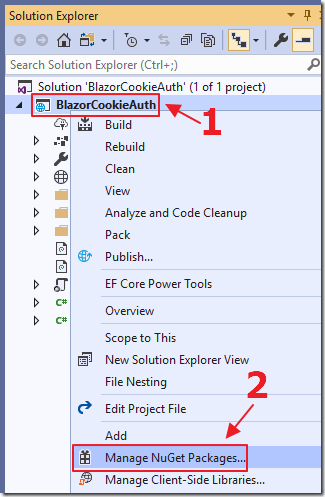
In the Solution Explorer, right-click on the client project and select Manage NuGet Packages.
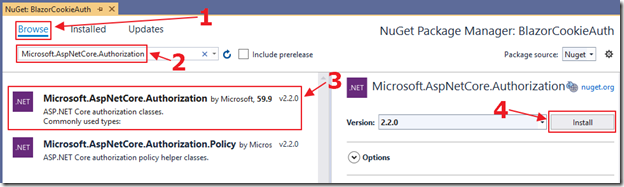
Add references to the following libraries:
- Microsoft.AspNetCore.Authorization
- Microsoft.AspNetCore.Http
- Microsoft.AspNetCore.Identity
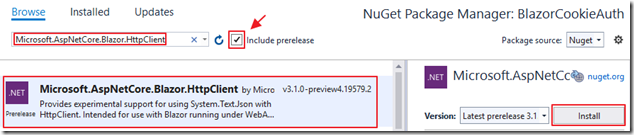
And:
- Microsoft.AspNetCore.Blazor.HttpClient
Add Cookie Authentication
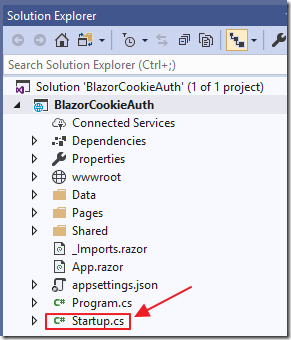
Open the Startup.cs file.
Add the following using statements to the top of the file:
// ******// BLAZOR COOKIE Auth Code (begin)using Microsoft.AspNetCore.Authentication.Cookies;using Microsoft.AspNetCore.Http;using System.Net.Http;// BLAZOR COOKIE Auth Code (end)// ******
Alter the Startup class to the following, adding the sections marked BLAZOR COOKIE Auth Code:
public class Startup{public Startup(IConfiguration configuration){Configuration = configuration;}public IConfiguration Configuration { get; }// This method gets called by the runtime. Use this method to// add services to the container.// For more information on how to configure your application,// visit https://go.microsoft.com/fwlink/?LinkID=398940public void ConfigureServices(IServiceCollection services){// ******// BLAZOR COOKIE Auth Code (begin)services.Configure<CookiePolicyOptions>(options =>{options.CheckConsentNeeded = context => true;options.MinimumSameSitePolicy = SameSiteMode.None;});services.AddAuthentication(CookieAuthenticationDefaults.AuthenticationScheme).AddCookie();// BLAZOR COOKIE Auth Code (end)// ******services.AddRazorPages();services.AddServerSideBlazor();services.AddSingleton<WeatherForecastService>();// ******// BLAZOR COOKIE Auth Code (begin)// From: https://github.com/aspnet/Blazor/issues/1554// HttpContextAccessorservices.AddHttpContextAccessor();services.AddScoped<HttpContextAccessor>();services.AddHttpClient();services.AddScoped<HttpClient>();// BLAZOR COOKIE Auth Code (end)// ******}// This method gets called by the runtime. Use this method to configure the HTTP request pipeline.public void Configure(IApplicationBuilder app, IWebHostEnvironment env){if (env.IsDevelopment()){app.UseDeveloperExceptionPage();}else{app.UseExceptionHandler("/Error");// The default HSTS value is 30 days.// You may want to change this for production scenarios,// see https://aka.ms/aspnetcore-hsts.app.UseHsts();}app.UseHttpsRedirection();app.UseStaticFiles();app.UseRouting();// ******// BLAZOR COOKIE Auth Code (begin)app.UseHttpsRedirection();app.UseStaticFiles();app.UseCookiePolicy();app.UseAuthentication();// BLAZOR COOKIE Auth Code (end)// ******app.UseEndpoints(endpoints =>{endpoints.MapBlazorHub();endpoints.MapFallbackToPage("/_Host");});}}
First the code adds support for cookies. Cookies are created by the application, and passed to the user’s web browser when the user logs in. The web browser passes the cookie back to the application to indicate that the user is authenticated. When the user ‘logs out’, the cookie is removed.
This code also adds:
- HttpContextAccessor
- HttpClient
as services that will be accessed in the code using dependency Injection.
See this link for a full explanation of how HttpContextAccessor allows us to determine who the logged in user is.
Add Login/Logout Pages
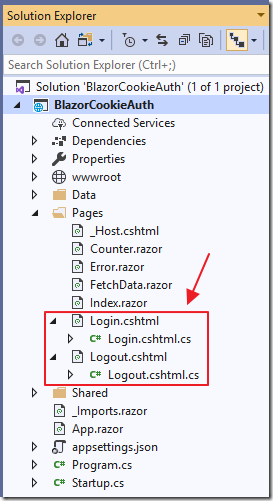
Logging in (and out) is performed by .cshtml pages.
Add the following Razor pages and code:
Login.cshtml
@page@model BlazorCookieAuth.Server.Pages.LoginModel@{ViewData["Title"] = "Log in";}<h2>Login</h2>
Login.cshtml.cs
using System;using System.Collections.Generic;using System.Security.Claims;using System.Threading.Tasks;using Microsoft.AspNetCore.Authentication;using Microsoft.AspNetCore.Authentication.Cookies;using Microsoft.AspNetCore.Authorization;using Microsoft.AspNetCore.Mvc;using Microsoft.AspNetCore.Mvc.RazorPages;namespace BlazorCookieAuth.Server.Pages{[AllowAnonymous]public class LoginModel : PageModel{public string ReturnUrl { get; set; }public async Task<IActionResult>OnGetAsync(string paramUsername, string paramPassword){string returnUrl = Url.Content("~/");try{// Clear the existing external cookieawait HttpContext.SignOutAsync(CookieAuthenticationDefaults.AuthenticationScheme);}catch { }// *** !!! This is where you would validate the user !!! ***// In this example we just log the user in// (Always log the user in for this demo)var claims = new List<Claim>{new Claim(ClaimTypes.Name, paramUsername),new Claim(ClaimTypes.Role, "Administrator"),};var claimsIdentity = new ClaimsIdentity(claims, CookieAuthenticationDefaults.AuthenticationScheme);var authProperties = new AuthenticationProperties{IsPersistent = true,RedirectUri = this.Request.Host.Value};try{await HttpContext.SignInAsync(CookieAuthenticationDefaults.AuthenticationScheme,new ClaimsPrincipal(claimsIdentity),authProperties);}catch (Exception ex){string error = ex.Message;}return LocalRedirect(returnUrl);}}}
Logout.cshtml
@page@model BlazorCookieAuth.Server.Pages.LogoutModel@{ViewData["Title"] = "Logout";}<h2>Logout</h2>
Logout.cshtml.cs
using System;using System.Threading.Tasks;using Microsoft.AspNetCore.Authentication;using Microsoft.AspNetCore.Authentication.Cookies;using Microsoft.AspNetCore.Mvc;using Microsoft.AspNetCore.Mvc.RazorPages;namespace BlazorCookieAuth.Server.Pages{public class LogoutModel : PageModel{public async Task<IActionResult> OnGetAsync(){// Clear the existing external cookieawait HttpContext.SignOutAsync(CookieAuthenticationDefaults.AuthenticationScheme);return LocalRedirect(Url.Content("~/"));}}}
Add Client Code
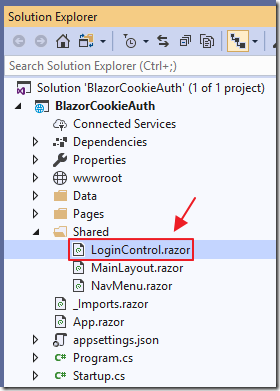
Add a page called LoginControl.razor to the Shared folder using the following code:
@page "/loginControl"@using System.Web;<AuthorizeView><Authorized><b>Hello, @context.User.Identity.Name!</b><a class="ml-md-auto btn btn-primary"href="/logout?returnUrl=/"target="_top">Logout</a></Authorized><NotAuthorized><input type="text"placeholder="User Name"@bind="@Username" /> <input type="password"placeholder="Password"@bind="@Password" /><a class="ml-md-auto btn btn-primary"href="/login?paramUsername=@encode(@Username)¶mPassword=@encode(@Password)"target="_top">Login</a></NotAuthorized></AuthorizeView>
@code {string Username = "";string Password = "";private string encode(string param){return HttpUtility.UrlEncode(param);}}
This code creates a login component that uses the AuthorizeView component to wrap markup code based on the user’s current authentication.
If the user is logged in, we display their name and a Logout button (that navigates the user to the logout page created earlier).
If they are not logged in, we display username and password boxes and a Login button (that navigates the user to the login page created earlier).
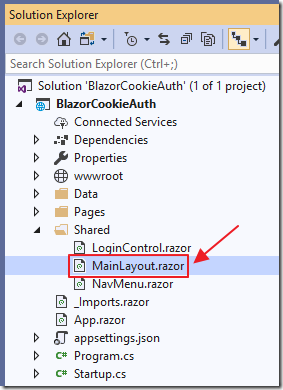
Finally, we alter the MainLayout.razor page (in the Shared folder) to the following:
@inherits LayoutComponentBase<div class="sidebar"><NavMenu /></div><div class="main"><div class="top-row px-4"><!-- BLAZOR COOKIE Auth Code (begin) --><LoginControl /><!-- BLAZOR COOKIE Auth Code (end) --></div><div class="content px-4">@Body</div></div>
This adds the login component to the top of every page in the Blazor application.
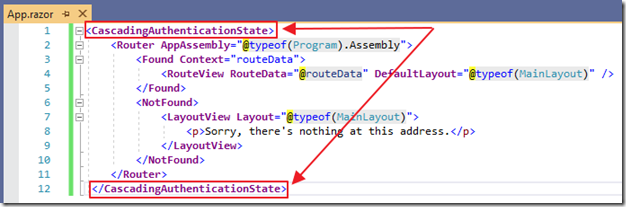
Open the App.razor page and surround all the existing code in a CascadingAuthenticationState tag.
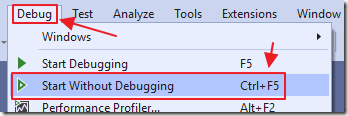
We can now hit F5 to run the application.
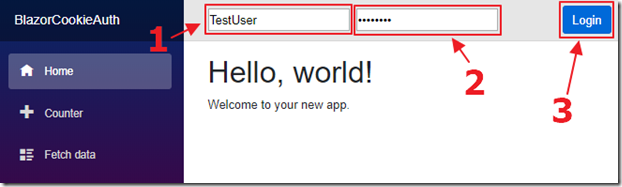
We can enter a username and password and click the Login button…
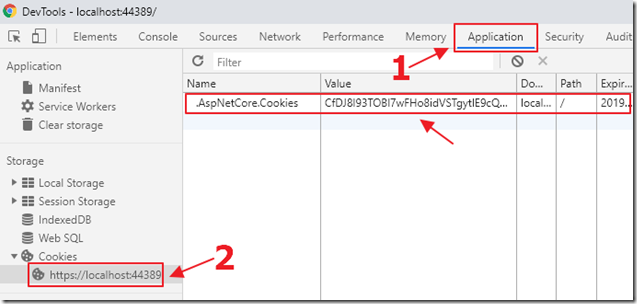
We can then look in the Google Chrome Web Browser DevTools and see the cookie has been created.
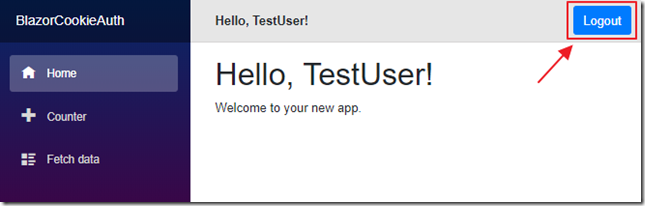
When we click Logout…
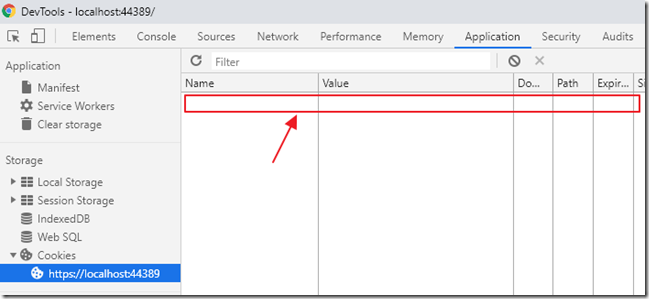
The cookie is removed.
Calling Server Side Controller Methods
At this point all the .razor pages will properly detect if the user is authenticated, and operate as expected. However, if we make a http request to a server side controller, the authenticated user will not be properly detected.
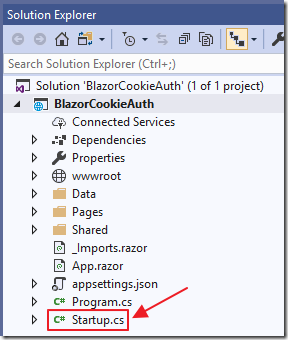
To demonstrate this, we first open the startup.cs page and add the following code to the end of the app.UseEndpoints method, (under the endpoints.MapFallbackToPage("/_Host"); line), to allow http requests to controllers to be properly routed:
// ******// BLAZOR COOKIE Auth Code (begin)endpoints.MapControllerRoute("default", "{controller=Home}/{action=Index}/{id?}");// BLAZOR COOKIE Auth Code (end)// ******
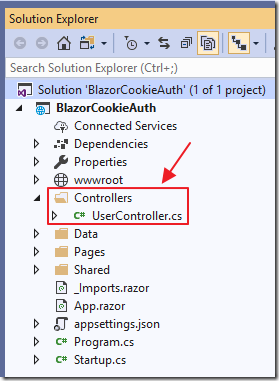
Next, we create a Controllers folder and add a UserController.cs file with the following code:
using Microsoft.AspNetCore.Mvc;namespace BlazorCookieAuth.Controllers{[Route("api/[controller]")][ApiController]public class UserController : Controller{// /api/User/GetUser[HttpGet("[action]")]public UserModel GetUser(){// Instantiate a UserModelvar userModel = new UserModel{UserName = "[]",IsAuthenticated = false};// Detect if the user is authenticatedif (User.Identity.IsAuthenticated){// Set the username of the authenticated useruserModel.UserName =User.Identity.Name;userModel.IsAuthenticated =User.Identity.IsAuthenticated;};return userModel;}}// Class to hold the UserModelpublic class UserModel{public string UserName { get; set; }public bool IsAuthenticated { get; set; }}}
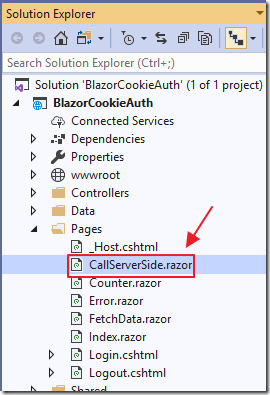
We add a new .razor page, CallServerSide.razor, using the following code:
@page "/CallServerSide"@using BlazorCookieAuth.Controllers@using System.Net.Http@inject HttpClient Http@inject NavigationManager UriHelper@inject Microsoft.AspNetCore.Http.IHttpContextAccessor HttpContextAccessor<h3>Call Server Side</h3><p>Current User: @CurrentUser.UserName</p><p>IsAuthenticated: @CurrentUser.IsAuthenticated</p><button class="btn btn-primary" @onclick="GetUser">Get User</button>@code {UserModel CurrentUser = new UserModel();async Task GetUser(){// Call the server side controllervar url = UriHelper.ToAbsoluteUri("/api/User/GetUser");var result = await Http.GetJsonAsync<UserModel>(url.ToString());// Update the resultCurrentUser.UserName = result.UserName;CurrentUser.IsAuthenticated = result.IsAuthenticated;}}
Finally, we use the following code to add a link to the page in Shared/NavMenu.razor:
<li class="nav-item px-3"><NavLink class="nav-link" href="CallServerSide"><span class="oi oi-list-rich" aria-hidden="true"></span> Call Server Side</NavLink></li>
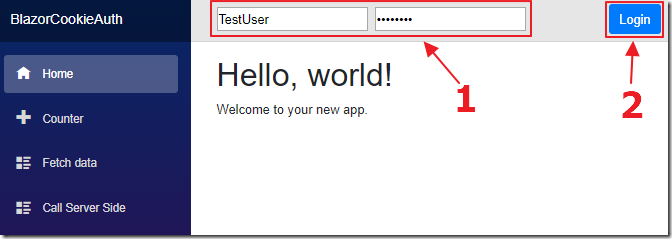
We run the application and log in.
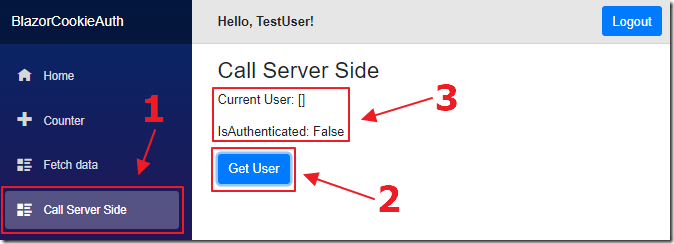
We navigate to the new Call Server Side control and click the Get User button (that calls the UserController.cs that we just added), and it does not detect the logged in user.
To resolve this, change the GetUser method in the CallServerSide.razor page to the following:
async Task GetUser(){// Code courtesy from Oqtane.org (@sbwalker)// We must pass the authentication cookie in server side requestsvar authToken =HttpContextAccessor.HttpContext.Request.Cookies[".AspNetCore.Cookies"];if (authToken != null){Http.DefaultRequestHeaders.Add("Cookie", ".AspNetCore.Cookies=" + authToken);// Call the server side controllervar url = UriHelper.ToAbsoluteUri("/api/User/GetUser");var result = await Http.GetJsonAsync<UserModel>(url.ToString());// Update the resultCurrentUser.UserName = result.UserName;CurrentUser.IsAuthenticated = result.IsAuthenticated;}}
We have an authentication cookie, we just need to pass it in the DefaultRequestHeaders.
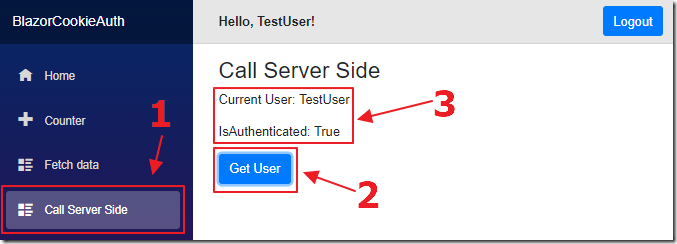
Now, when we log in, and click the Get User button, the controller method is able to detect the logged in user.
Special Thanks
This article would not be possible without sample code (using the full .Net Core Membership provider) provided by SQL-MisterMagoo.
Additional research provided by Shaun Walker.
Links
Use cookie authentication without ASP.NET Core Identity
ASP.NET Core Blazor authentication and authorization
BlazorTest (SQL-MisterMagoo's site)
Authentication for serverside Blazor (How to use IHttpContextAccessor)
Download
The project is available on the Downloads page on this site.
You must have Visual Studio 2019 (or higher) installed to run the code.
