11/22/2018 Admin
First Look at Radzen Application Builder For Server Side Blazor 0.70
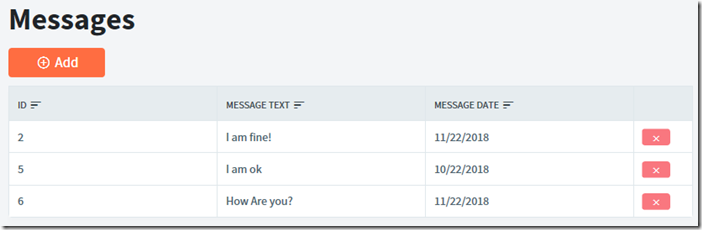
Server-Side Blazor (also called Razor Components) is scheduled to ship in .NET Core 3.0. This is important, because while client-side Blazor is still marked as experimental on the Blazor website, server-side Blazor will be ready for prime time soon ![]() .
.
To see what Blazor can do, see this link: https://blazor.net/community.html#samples-and-tutorials.
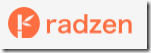
Radzen is an application builder that has been around for years. It allows developers to build Line Of Business applications much in the way Visual Studio LightSwitch does.
Note: At this time Blazor is not released, so Radzen support for Blazor is considered beta quality and not ready for production use yet.
How to Get Blazor and Radzen
You can download and install Blazor for free at the following link: https://blazor.net/docs/get-started.html
You can download Radzen for free at the following link: https://www.radzen.com/download/#windows
A First Look
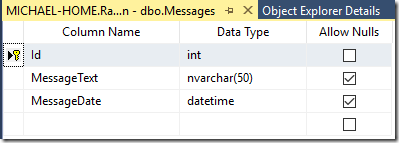
We will start out by creating a table in SQL Server.

We then open Radzen.
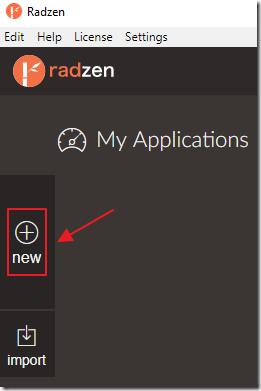
Create a new Application.
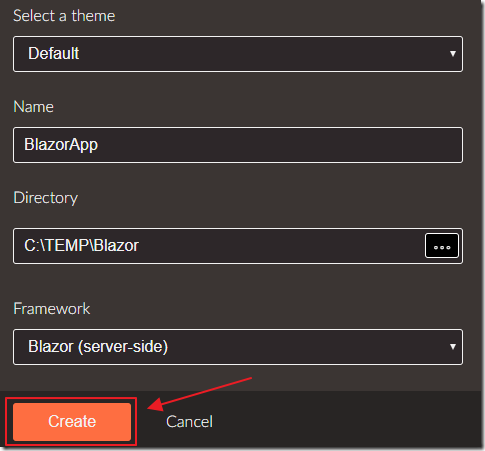
Select a location and click Create.
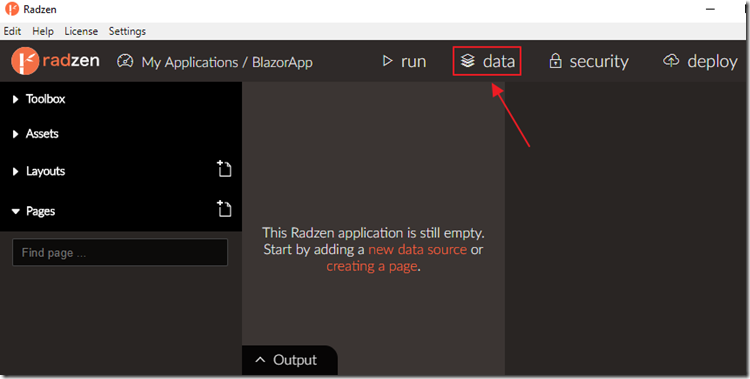
We want to start with the Data.
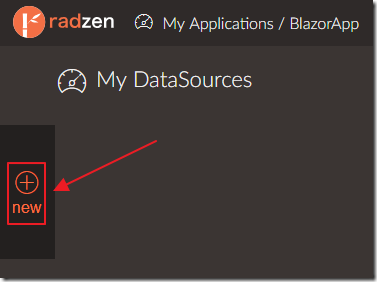
We select new to create a data source.
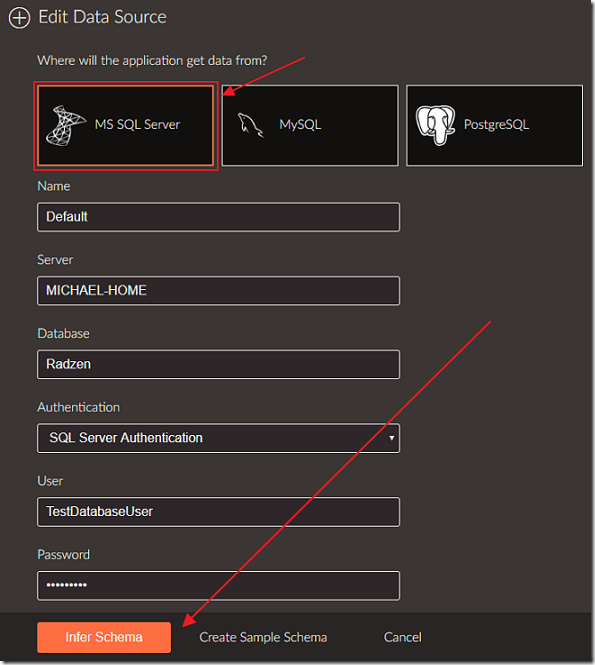
We select MS SQL Server, fill in the connection information, then click Infer Schema.
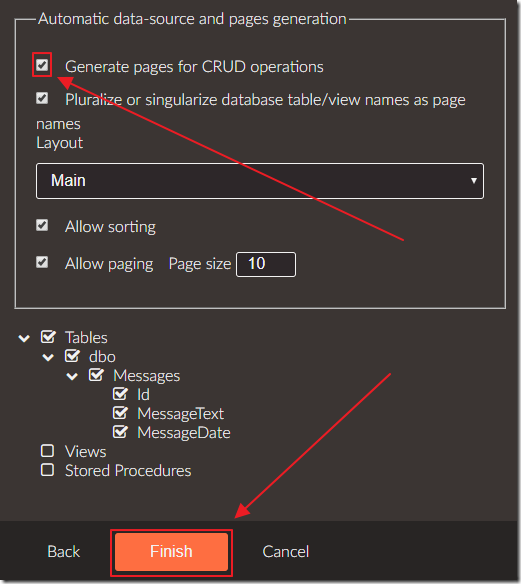
We indicate that it is to automatically create the pages we need.
We then click the Finish button.
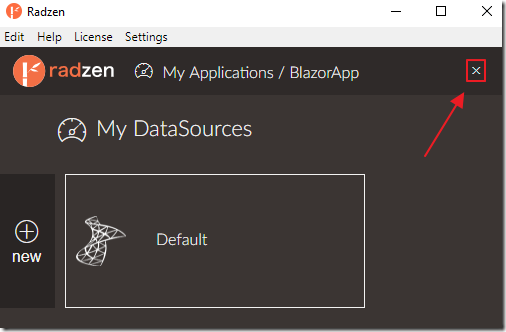
At this point the application is complete.
To see it, we need to close the My DataSources screen.
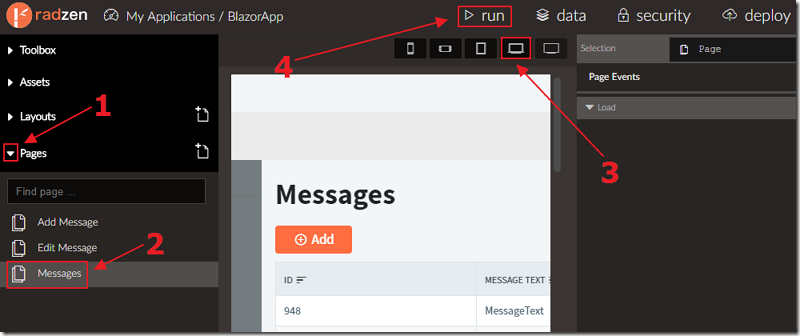
We are able to see the pages created.
Clicking on a page allows us to see it in designer mode.
We can see what the page will look like in various screen sizes.
We can click the run button, to run the application, and open it in the web browser.
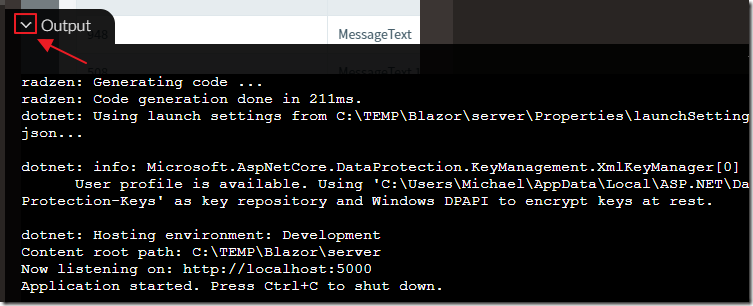
The Output window will show the current status and display any errors.
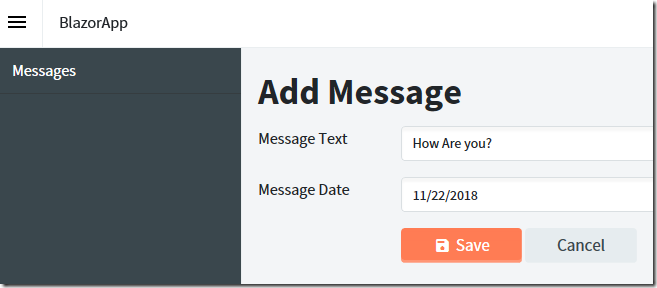
In the web browser, we can enter data…
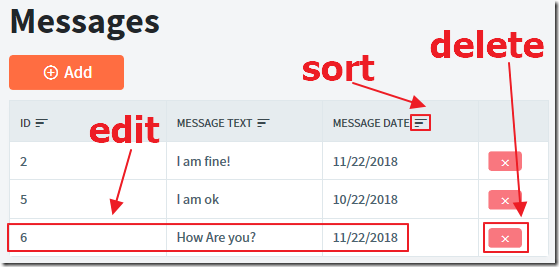
The data grid allows us to sort, delete, and to select records to edit.
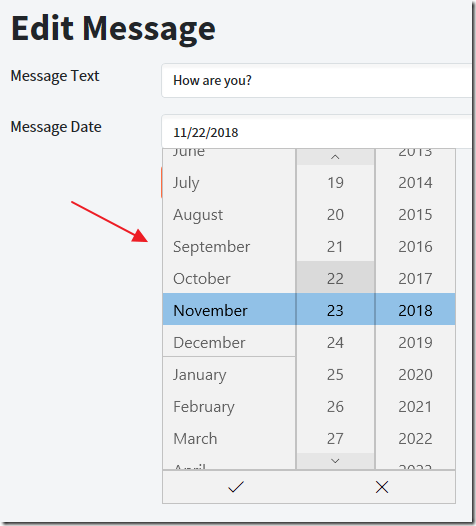
Basic form editing controls are also included.
Updating The Application
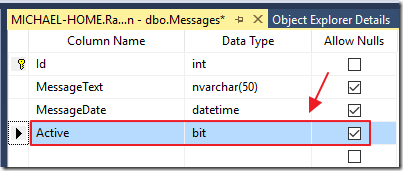
Lets say we update the application to add a new field.
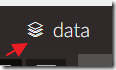
We can return to the DataSources screen.
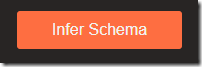
Select Infer Schema.
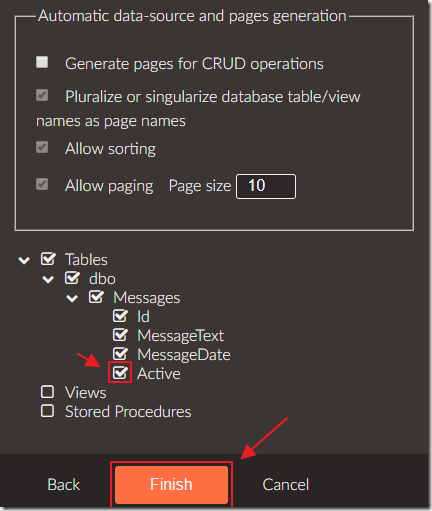
We check the box next to the newly detected field to indicate we want it added to the application.
We then click the Finish button.
Note, we do not click the Generate pages for CRUD operations.
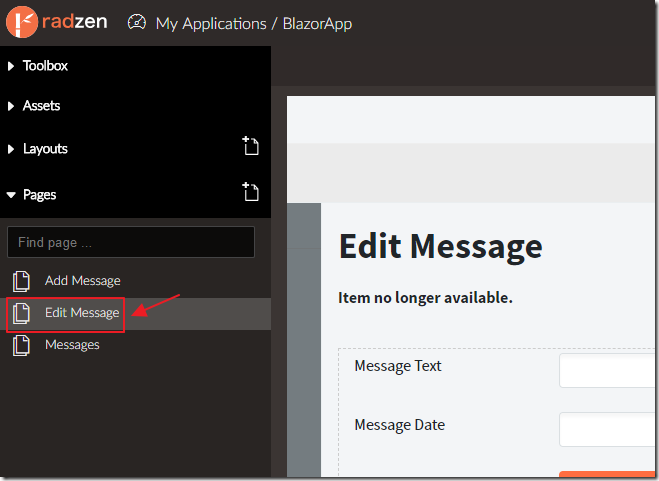
Returning to the application design screen, we can select a page.
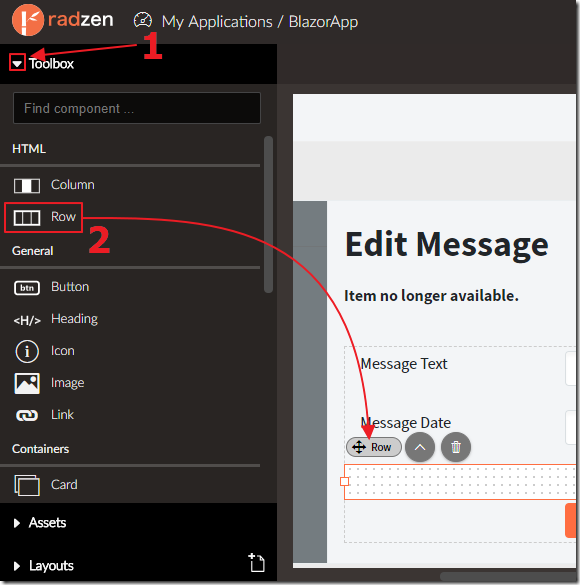
The Toolbox allows us to add a new Row.
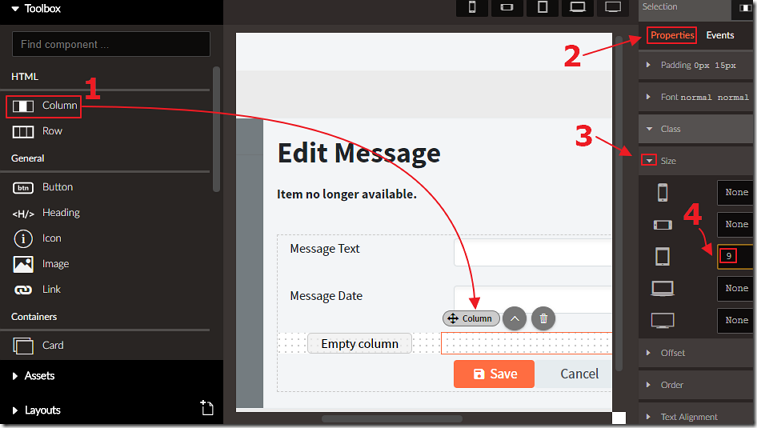
We can then add Colums to the Row.
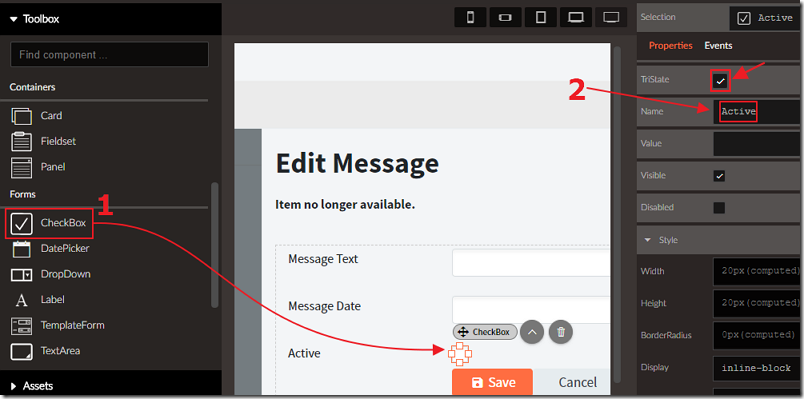
We can add controls to the screen that will be hooked up by simply giving them the same name as the field in the data source.
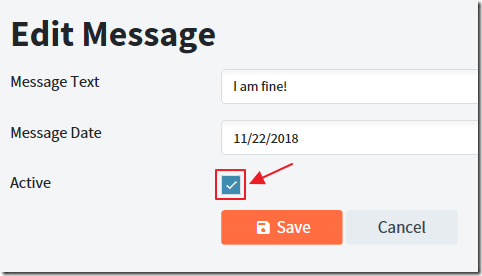
When we run the application, the field is now editable.
Visual Studio
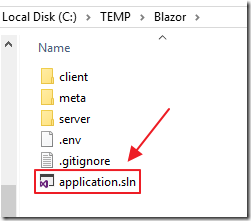
Another nice thing about Radzen is that it creates normal Visual Studio solutions, so it works with Source Control.
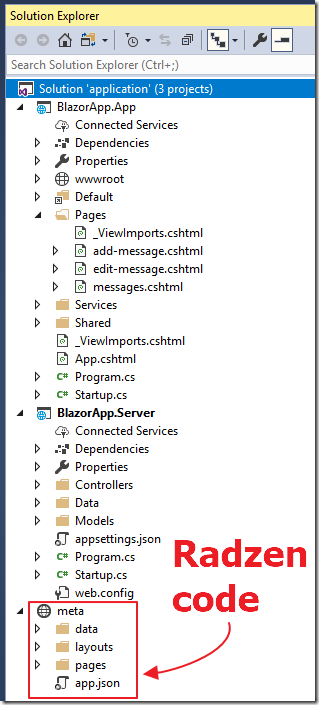
When you open the solution in Visual Studio you will see nice clean code with all the Radzen specific code in a separate project.
